FAQ
What do you need help with?
Support
Information
Compatibility
Guide
Help
What do you need help with?
rekordbox ver. 6 communicates with the rekordboxAgent application running on the same computer.
Sometimes the communication between these applications is not working properly due to anti-virus software or VPN software.
Check to see if you can solve the problem by temporarily disabling your anti-virus or VPN software.
If your anti-virus software has the function to exclude certain applications from being blocked by the firewall, add rekordbox and rekordboxAgent to Exceptions.
If your VPN software has the function to bypass the VPN only for specific application communications, bypass the communication between rekordbox and rekordboxAgent.
For details, contact the manufacturer of your anti-virus software or VPN software.
https://rekordbox.com/en/support/faq/trouble-shooting-6/#faq-q600139
The rekordbox for Mac/Windows Lyric function will close on November 30, 2024.
Payment after rekordbox Lyric closes
https://rekordbox.com/en/support/faq/trouble-shooting-6/#faq-q600196
The rekordbox dj license key that came with your DJ equipment is for rekordbox ver. 5 PERFORMANCE mode and not required for rekordbox ver. 6.0 or later.
From rekordbox ver. 6.0 or later, you can simply connect your DJ equipment to your PC/Mac to use PERFORMANCE mode, this system is called "Hardware Unlock".
See the FAQ for details on Hardware Unlock.
https://rekordbox.com/en/support/faq/trouble-shooting-6/#faq-q600140
To display your iTunes library on rekordbox, first double-click [iTunes] in the Tree view to open the groups, then select [All Audio]. For an iTunes playlist, open [Playlists] and select the playlist with which to display the library.
*Tracks are not displayed when only [iTunes] is selected.
The settings will vary depending on the computer being used.
In the latest version of rekordbox, no settings are required.
The iTunes Library may not be always created when using iTunes12.2 and later.
From iTunes, Preferences > Advanced, tick the box of “Share iTunes Library XML with other applications” to enable this function.

Then, please reboot both iTunes and rekordbox after shutting them down.
If the playlist folders are not properly shown, please update rekordbox to Ver. 3.2.2 or later to solve the issue.
The iTunes Library file may not be specified properly. To designate the proper iTunes Library xml file, go to [Preferences] > [Advanced] > [Database] and select the xml file for the iTunes Library.

With rekordbox settings files transferred from a different computer, the iTunes Library file may be changed from iTunesMusicLibrary.xml to iTunesLibrary.xml.
If this is the case with your file, change the above setting to iTunesLibrary.xml.
https://rekordbox.com/en/support/faq/trouble-shooting-6/#faq-q325
This might occur in the following cases.
You'll need Creative Plan to use Vocal Position Detection and display.
For details on the features available in each plan, see here.
The system requirements for rekordbox is here.
Windows: To use Vocal Position Detection, you'll need an AVX (Advanced Vector Extensions) compatible CPU. Please check with your computer manufacturer to see if your computer's CPU supports AVX.
https://rekordbox.com/en/support/faq/trouble-shooting-6/#faq-q600138
In PERFORMANCE mode, you can record Master Out of rekordbox or input audio from Pioneer DJ products.(When you are to record input audio from equipment other than Pioneer DJ products, use recording function in EXPORT mode.)
Check the followings
In case no equipment is connected or equipment other than Pioneer DJ products is connected:
Check the following two settings.
Open [Preferences] > [Audio] > [Audio] and check if a computer built-in speaker is selected.
Open [Preferences] > [Audio] > [Mixer Mode] and check if "Internal" is selected.
In case a Pioneer DJ product is connected:
Open [Preferences] > [Audio] > [Input channels] > [Input Record]. Check if the channel of the connected Pioneer DJ product is selected correctly.
If you use DJM, DDJ-SZ, DDJ-RZ, DDJ-RZX, DDJ-REV7 as external equipment, click the [Setting Utility] button to open the Setting Utility window. Select the [MIXER OUTPUT] tub and select mixer audio output for each channel.
Adjust the volume by turning the level knob while checking the level meters.
![]()
Open [Preferences] > [Controller] > [Recordings] > [Recordings] and check [Location of Files].
https://rekordbox.com/en/support/faq/trouble-shooting-6/#faq-q500322
If you're synchronizing a lot of data using Cloud Library Sync, rekordbox may respond slow depending on your computer and network environment.
In this case, pausing sync may solve the issue.
- To pause sync
Right-click the Cloud Library Sync icon that appears in the system tray on Windows or in the menu bar on Mac and select [Pause sync].

Changes made in rekordbox library after you pause sync will not be synchronized to rekordbox on other devices until you restart sync.
- To restart sync
Right-click the Cloud Library Sync icon that appears in the system tray on Windows or in the menu bar on Mac and select [Start sync].
Even if you pause sync, synchronization will start when you relaunch Windows/Mac.
https://rekordbox.com/en/support/faq/trouble-shooting-6/#faq-q600144
In case playlists are being configured to be synchronized with a device using the SYNC MANAGER, the setting for synchronization is reset if the rekordbox is updated to ver. 6.
Please configure the device again on the SYNC MANAGER after updating.
https://rekordbox.com/en/support/faq/trouble-shooting-6/#faq-q600058
In EXPORT mode, only audio input from external equipment can be recorded. (To record of Master Out of rekordbox, please use recording function in PERFORMANCE mode.)
Please check the followings:
When using a DJM as external equipment, click the [Setting Utility] to open the Setting Utility window. Select [MIXER OUTPUT] tab and select mixer audio output for each channel.
![]()
https://rekordbox.com/en/support/faq/trouble-shooting-6/#faq-q500323
You cannot use [Update Collection] of ver. 6 for the tracks exported using ver. 5 (iTunes Playlist).
Please perform [Update Collection] on ver. 5 before using them on ver. 6.
https://rekordbox.com/en/support/faq/trouble-shooting-6/#faq-q600057
The volume level of recording may be too high.
Turn the recording level knob. Adjust the recording level maximum to the level in which not all the meters hitting red.
Record again.
![]()
https://rekordbox.com/en/support/faq/trouble-shooting-6/#faq-q500321
PRO DJ LINK works when rekordbox is in EXPORT mode. (It does not work in PERFORMANCE mode.)
check "Windows Firewall settings"
https://rekordbox.com/en/support/faq/trouble-shooting-6/#faq-q500302
The CDJ-3000X can browse tracks and playlists on a USB storage device only if OneLibrary (formerly Device Library Plus) has been exported to that device.
Follow the steps below to export OneLibrary.
Note: If you are using XDJ-AZ, OPUS-QUAD, or OMNIS-DUO, export OneLibrary using the same procedure as for the CDJ-3000X.
OneLibrary Export Procedure
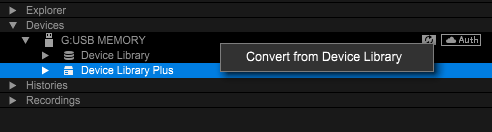
This operation exports a OneLibrary with the same content as the existing Device Library to the USB storage device.
After that, you will be able to browse tracks and playlists on the CDJ-3000X just as you can on other players.
From then on, whenever you export tracks or playlists to a USB storage device, the files will be automatically added to both the existing Device Library and the OneLibrary.
Caution: If you convert when OneLibrary already exists on the USB storage device, it will be overwritten. As a result, any playlists or playback histories stored only in OneLibrary will be lost.
For more details, please refer to the "USB Export Guide".
https://rekordbox.com/en/support/faq/trouble-shooting-6/#faq-q670038
Connect the DJ equipment and PC/Mac with a USB cable, and check [Preferences] > [Audio] > [Mixer Mode] (in PERFORMANCE mode).

DJM-V10*
DJM-TOUR1
DJM-A9
DJM-900NXS2
DJM-750MK2
DJM-450
DJM-250MK2
DJM-S11
DJM-S9
DJM-S7
euphonia
DDJ-SZ
OPUS-QUAD
XDJ-XZ
*NOTE: The DJM-V10-LF does not support this automatic deck selection feature. If the auto mode does not work as expected, please select the deck manually.
(As of March 2024)
https://rekordbox.com/en/support/faq/trouble-shooting-6/#faq-q600149
Free up the memory space on the PC/Mac and reload the track again.
Example of how to free up the memory space
Close applications that are not in use.
Close the web browser.
Close Windows Explorer and Mac Finder.
You can check the memory used on your PC/Mac from Task Manager for Windows or Activity Monitor for Mac.
Make sure that your PC/Mac meets the necessary System requirements as well.
https://rekordbox.com/en/support/faq/trouble-shooting-6/#faq-45866
If there are 50 or more missing files, the "Copying music files" dialog will appear when starting rekordbox.
You can prevent this with the following method.
Select [Display All Missing Files] from the [File] menu.
In the [Missing File Manager] window, click the [Auto Relocate] or [Relocate] button.
For details, refer to this FAQ.
Select [Display All Missing Files] from the [File] menu.
In the [Missing File Manager] window, click the [Delete] button.
https://rekordbox.com/en/support/faq/trouble-shooting-6/#faq-43270
Your device may be formatted in a file system that is not supported by the DJ equipment.
If the file system is exFAT, only these DJ equipment are available.
If you intend to use other DJ equipment, go here, and format to a file system other than exFAT for use.
https://rekordbox.com/en/support/faq/trouble-shooting-6/#faq-38631
When the [Streaming Audio Quality] is changed for [SoundCloud] or [TIDAL] accessed through [Preferences] > [Advanced] > [Others], BeatGrid and CUE points may need to be reset due to the possibility of the BeatGrid and CUE points shifting when [Streaming Audio Quality] is changed.
Analyse the tracks.
Tips (How to analyze more than one SoundCloud Go+/DJ or TIDAL track at once)
For details, see "[GRID/PHRASE EDIT] panel" in the Instruction Manual.
Delete the CUE points before resetting them.
https://rekordbox.com/en/support/faq/trouble-shooting-6/#faq-q600146
If [3Band] is selected, [Full/Preview Waveform] is fixed to [Half Waveform].
https://rekordbox.com/en/support/faq/trouble-shooting-6/#faq-16268
Sometimes “Converting your library” message appears at a time other than the first startup of rekordbox ver. 6.
In this case, be sure to select [Exit] and exit rekordbox.
If you select [Convert] or [Empty Library], you may not be able to restore your library.
If this dialog box appears every time you start rekordbox, or if your library has disappeared, please contact us from here.
https://rekordbox.com/en/support/faq/trouble-shooting-6/#faq-q600142
Adjust settings of automatic separation as follows:
[Preferences] > [Advanced] > [Recordings] > [Recordings]
[Preferences] > [Controller] > [Recordings] > [Recordings]
[Silence Level Threshold]
Move the slider to right to increase the threshold.
[When silence continues for]
Click the drop-down menu to decrease the length of silence.
[Silence Level Threshold]
Move the slider to left to decrease the threshold.
[When silence continues for]
Click the drop-down menu to increase the length of silence.
https://rekordbox.com/en/support/faq/trouble-shooting-6/#faq-q500320
The artist name, album title and track title information you entered when recording is written in the recorded file and in your rekordbox library but not in your iTunes library.
https://rekordbox.com/en/support/faq/trouble-shooting-6/#faq-q500319
We have received reports that there are sudden changes to the volume when music files (AAC) purchased from the iTunes Store are played on rekordbox.
This can be improved by converting the music files to an uncompressed file format (AIFF, WAV).
For how to convert the files, please see the iTunes User Guide.
Convert music file formats in iTunes on PC
https://rekordbox.com/en/support/faq/trouble-shooting-6/#faq-q600185