FAQ
What do you need help with?
Support
Information
Compatibility
Guide
Help
What do you need help with?
In any of the following cases, we'll refund the balance of the paid annual payment, based on the number of months that have elapsed up to the date of the plan change:
It usually takes about 3 to 7 days to receive the refund, which comes via the same payment method you used to purchase your subscription.
| Remaining Months | Refund |
|---|---|
| 11 | 90% |
| 10 | 80% |
| 9 | 70% |
| 8 | 60% |
| 7 | 50% |
| 6 | 40% |
| 5 | 30% |
| 4 | 20% |
| 3 | 10% |
| 2 or less | 0% |
https://rekordbox.com/en/support/faq/rekordbox7/#faq-23809
To change your subscription payment option, log in here and follow the instructions.
https://rekordbox.com/en/support/faq/rekordbox7/#faq-23815
You can cancel your monthly or yearly subscription at any time, but you won't be refunded for any fees paid if more than 14 days have passed since your subscription started.
Even if you cancel your subscription, you'll continue to have access to rekordbox until the end of your current billing period.
You can apply for a refund within 14 days of the start of your monthly or yearly subscription if you like.
Please check here for details.
https://rekordbox.com/en/support/faq/rekordbox7/#faq-23795
You can cancel your monthly or yearly subscription at any time, but you won't be refunded for any fees paid if more than 14 days have passed since your subscription started.
Even if you cancel your subscription, you'll continue to have access to rekordbox until the end of your current billing period.
You can apply for a refund within 14 days of the start of your monthly or yearly subscription if you like.
Please check here for details.
https://rekordbox.com/en/support/faq/rekordbox7/#faq-23796
We don't recommend transferring a subscription to anyone else and we can't take any responsibility for transfers.
https://rekordbox.com/en/support/faq/rekordbox7/#faq-23789
You can update or change your payment method on My Page when you're logged into rekordbox.com.
You can use a credit card or PayPal to make payments.
https://rekordbox.com/en/support/faq/rekordbox7/#faq-10301
Only specific DMX lighting fixture features – such as the dimmer, strobe, color and moving head (PAN/TILT) – can be controlled with LIGHTING mode.
The lighting fixtures, which have other features than the above, may not work as expected.
Please also take note that effect lights, lasers, fog machines, and all-in-one lighting systems are not supported.
https://rekordbox.com/en/support/faq/rekordbox7/#faq-5017
TIDAL is a streaming service that DJs can use to access the TIDAL music catalog.
A separate subscription is needed to use this service.
For details, check out the TIDAL website.
Click here to access the TIDAL FAQ page.
https://rekordbox.com/en/support/faq/rekordbox7/#faq-15693
Yes, each rekordbox plan offers the option to pay for a year in advance.
Log in here and follow the instructions to do this.
https://rekordbox.com/en/support/faq/rekordbox7/#faq-10277
Yes.
On the PAD EDITOR screen or MIDI assignment screen, you can assign functions such as color changes and strobe flashing patterns to the performance pads and control them from your DJ controller.
For details, please see "LIGHTING mode operation guide".
https://rekordbox.com/en/support/faq/rekordbox7/#faq-4953
For the latest information on countries and regions where TIDAL is available, check out the TIDAL website.
https://rekordbox.com/en/support/faq/rekordbox7/#faq-15691
Currently, we don't offer student discounts.
https://rekordbox.com/en/support/faq/rekordbox7/#faq-10367
Follow the steps below for using the lighting function.
https://rekordbox.com/en/support/faq/rekordbox7/#faq-4935
Yes.
To use the coupon, you'll need to cancel your current plan, wait for it to expire, then resubscribe and apply the coupon on the cart page.
https://rekordbox.com/en/support/faq/rekordbox7/#faq-18696
The [Mood] is a classification of music based on audio information including tempo, rhythm, kick drum and sound density.
It is classified as HIGH /MID/LOW.
https://rekordbox.com/en/support/faq/rekordbox7/#faq-4980
The following DMX-compatible fixtures are supported.
Par Light
Bar Light
Moving Head
Strobe
Spot
https://rekordbox.com/en/support/faq/rekordbox7/#faq-4899
Depending on the country you have selected, if you are unable to log in to pioneerdj.com.
Please Log in here to register your products.
https://rekordbox.com/en/support/faq/rekordbox7/#faq-18608
Yes. Select your desired tracks from the track list in the Beatsource category of the tree view and store them to rekordbox by choosing [Store Offline] to play them in an offline environment.
https://rekordbox.com/en/support/faq/rekordbox7/#faq-12877
Yes. However, please note that your edit work on the [Macro] will be discarded.
https://rekordbox.com/en/support/faq/rekordbox7/#faq-4999
If you're synchronizing a lot of data using Cloud Library Sync, rekordbox may respond slow depending on your computer and network environment.
In this case, pausing sync may solve the issue.
- To pause sync
Right-click the Cloud Library Sync icon that appears in the system tray on Windows or in the menu bar on Mac and select [Pause sync].

Changes made in rekordbox library after you pause sync will not be synchronized to rekordbox on other devices until you restart sync.
- To restart sync
Right-click the Cloud Library Sync icon that appears in the system tray on Windows or in the menu bar on Mac and select [Start sync].
Even if you pause sync, synchronization will start when you relaunch Windows/Mac.
https://rekordbox.com/en/support/faq/rekordbox7/#faq-q600144
The use of certain tracks on streaming services by third parties is restricted due to copyright holders' intentions or other reasons.
Tracks like these don't show up in rekordbox.
https://rekordbox.com/en/support/faq/rekordbox7/#faq-12935
Check if you're logged into your Dropbox account in the rekordbox preferences.
Next, make sure the account you're logged into on the Dropbox desktop application matches the Dropbox account you're logged into within rekordbox.
https://rekordbox.com/en/support/faq/rekordbox7/#faq-10185
Yes. By using [Venue], you can have multiple DMX assignments.
You can select the [Venue] you want to perform at [Preferences] > [Lighting].
https://rekordbox.com/en/support/faq/rekordbox7/#faq-4917
This feature enables you to send DMX signals to preset DMX channels independently from any automatic lighting effects controlled by rekordbox.
You can even manually turn on and off lighting fixtures that aren't supported by rekordbox.
For details, see the LIGHTING mode operation guide.
https://rekordbox.com/en/support/faq/rekordbox7/#faq-4752
You may be using a browser that's not supported by TIDAL.
Check the list of browsers that TIDAL supports and set one of those as your default browser.
https://rekordbox.com/en/support/faq/rekordbox7/#faq-15695
If the lighting fixture is not supported,
https://rekordbox.com/en/support/faq/rekordbox7/#faq-q500269
You can change the credit card used for billing on My Page on the website (if you have a subscription plan for rekordbox ver. 6).
https://rekordbox.com/en/support/faq/rekordbox7/#faq-2024
The coupon code can only be used once.
https://rekordbox.com/en/support/faq/rekordbox7/#faq-18670
Yes. Internet connection is required to download/upload Fixture Library and preset scenes.
https://rekordbox.com/en/support/faq/rekordbox7/#faq-4869
See LIGHTING mode > FIXTURE LIBRARY screen and check them.
If not, check here.
https://rekordbox.com/en/support/faq/rekordbox7/#faq-q700011
Please check Cleverbridge's FAQ.
https://rekordbox.com/en/support/faq/rekordbox7/#faq-2013
You can download it from the following links.
ver. 7.2.7
ver. 7.2.6
ver. 7.2.4
ver. 7.2.3
ver. 7.2.2
ver. 7.2.0
ver. 7.1.5
ver. 7.1.4
ver. 7.1.3
ver. 7.1.2
ver. 7.1.1
ver. 7.1.0
ver. 7.0.9
ver. 7.0.8
ver. 7.0.5
ver. 7.0.4
ver. 7.0.3
ver. 7.0.2
ver. 7.0.1
https://rekordbox.com/en/support/faq/rekordbox7/#faq-q700017
The volume level of recording may be too high.
Turn the recording level knob. Adjust the recording level maximum to the level in which not all the meters hitting red.
Record again.
![]()
https://rekordbox.com/en/support/faq/rekordbox7/#faq-q500321
Yes.
The Scenes are preset.
You can also edit them or create new ones.
https://rekordbox.com/en/support/faq/rekordbox7/#faq-4944
When you connect a Hardware Unlock device, you can use it to control PERFORMANCE mode without subscribing to a paid plan.
The following devices are Hardware Unlock devices for rekordbox ver. 7:
PERFORMANCE mode control, Recording, Sharing mix, MIDI LEARN, MERGE FX*1, SAMPLE SCRATCH
EXPORT mode: DUAL PLAYER
Common to all modes: Collection Filter, Column View
DVS
GROOVE CIRCUIT
MIX POINT LINK
DJM EFFECTS(PING PONG, HELIX, VINYL BRAKE)
DJM EFFECTS(STRETCH)
*1 The external mixer mode is not supported.
(List correct as of September 2025)
https://rekordbox.com/en/support/faq/rekordbox7/#faq-q700001
When payment is complete, an invoice will be sent to the email address you registered on the cart page during your purchase.
You can also view the history of the plan you're currently subscribed to on the PLAN tab of MY PAGE in the rekordbox desktop application.
However, the history that shows the Cloud Option being added to the Core plan and Creative plan will not be displayed.
https://rekordbox.com/en/support/faq/rekordbox7/#faq-10330
You can select [Tracks stored on the computer] or [Tracks stored on other devices] in the Cloud column to remove unwanted tracks by filtering them.
Syncing the same track on multiple devices with Cloud Library Sync after importing the same track on each device results in duplication. You can determine which device the track is from by filtering by [Tracks stored on the computer] or [Tracks stored on other devices] in the cloud column. Then you can delete the tracks you don't want.
https://rekordbox.com/en/support/faq/rekordbox7/#faq-12724
The Scene is lighting effects settings composed of multiple different lighting fixtures.
Up to 16 kinds of lighting effects information can be saved in one Scene.
https://rekordbox.com/en/support/faq/rekordbox7/#faq-4962
The Fixture Library is the list of fixture profiles including manufacturers, models, DMX channels, categories, etc. provided by AtlaBase Ltd.
https://rekordbox.com/en/support/faq/rekordbox7/#faq-4879
SoundCloud Go+/DJ is a subscription streaming service that DJs can use to access the SoundCloud music catalog.
A separate signing up is required to use this service.
For details, refer to the SoundCloud website.
Click here for the SoundCloud FAQ page.
https://rekordbox.com/en/support/faq/rekordbox7/#faq-q502607
You can register that you are the owner of the product on your account by connecting to your DJ equipment with the Free plan.
This is called owner registration.
After owner registration is complete, the display on the top of the screen changes from [Free] to [Free Plus].
The following functions are unlocked and become usable after owner registration.
Additionally, the window displayed on the bottom right of the screen that urges users to perform upgrades in the Free plan will not be displayed after owner registration is complete.
*Function unlock and hide window are enabled even after disconnecting DJ equipment
The following are equipment applicable for owner registration. (Update the firmware to the latest version)
As of September 2025.
https://rekordbox.com/en/support/faq/rekordbox7/#faq-q700014
This is a new library format created by rekordbox on the USB storage device (or SD card).
DJ equipment supports traditional Device Library formats or the new OneLibrary formats.
https://rekordbox.com/en/support/faq/rekordbox7/#faq-q700030
See here for the supported DJ equipment.
https://rekordbox.com/en/support/faq/rekordbox7/#faq-89282
See details of the features available in each plan here.
https://rekordbox.com/en/support/faq/rekordbox7/#faq-1537
You can confirm the contents on the rekordbox ver. 7 screen.
* You can confirm in the same way when using the XDJ-AZ, OPUS-QUAD, or OMNIS-DUO.
Procedure for checking USB storage device content browseable on the CDJ-3000X
https://rekordbox.com/en/support/faq/rekordbox7/#faq-q700039
Apple Music is a global music streaming service that gives you access to more than 100 million tracks and over 30,000 playlists.
If you join a subscription for Apple Music, you can use it by simply logging in from rekordbox.
Note: If you are on an Apple Music Family plan, minors may be unable to use it due to restrictions associated with the service.
For details, check out the Apple Music website.
Click here to access the Apple Music Support page.
https://rekordbox.com/en/support/faq/rekordbox7/#faq-82612
The following streaming services are available in EXPORT mode.
Tracks from streaming services cannot be exported via LINK EXPORT or to USB drives.
For details, please access here.
https://rekordbox.com/en/support/faq/rekordbox7/#faq-q700188
The following restrictions apply when using tracks from a streaming service.
The following streaming services are not available.
Spotify
SoundCloud
Beatsource Streaming
Tracks from all streaming services cannot be LINK EXPORTed and played.
The capture function cannot be used.
Tracks cannot be loaded to the sampler deck.
The STEMS (TRACK SEPARATION) function cannot be used on Apple Music and Spotify tracks.
The following restrictions apply on Spotify.
You cannot import tracks into [Collection].
*If you want to DJ with Spotify tracks, select Spotify in the Media Browser and load tracks from the tracklist onto your decks.
You cannot add tracks to rekordbox's [Playlists].
*Playlists created in the Spotify mobile app, desktop app, or Web Player can be accessed from the Spotify category in the Media Browser.
You cannot use Spotify in the following features:
Related Tracks, Track Suggestion, Streaming Radar, Automix
Note: Some other features may not be available.
The recording function cannot be used. This is due to copyright restrictions set by the streaming services.
Track information cannot be edited.
Music files are not backed up with the backup function.
Cannot be exported to a USB storage device or SD memory card.
https://rekordbox.com/en/support/faq/rekordbox7/#faq-q700037
The CDJ-3000X can browse tracks and playlists on a USB storage device only if OneLibrary (formerly Device Library Plus) has been exported to that device.
Follow the steps below to export OneLibrary.
Note: If you are using XDJ-AZ, OPUS-QUAD, or OMNIS-DUO, export OneLibrary using the same procedure as for the CDJ-3000X.
OneLibrary Export Procedure
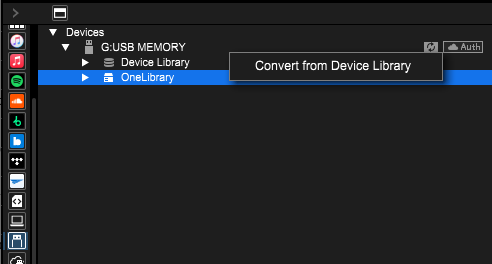
This operation exports a OneLibrary with the same content as the existing Device Library to the USB storage device.
After that, you will be able to browse tracks and playlists on the CDJ-3000X just as you can on other players.
From then on, whenever you export tracks or playlists to a USB storage device, the files will be automatically added to both the existing Device Library and the OneLibrary.
Caution: If you convert when OneLibrary already exists on the USB storage device, it will be overwritten. As a result, any playlists or playback histories stored only in OneLibrary will be lost.
For more details, please refer to the "USB Export Guide".
https://rekordbox.com/en/support/faq/rekordbox7/#faq-q700038
No, Spotify tracks cannot be stored offline.
https://rekordbox.com/en/support/faq/rekordbox7/#faq-88605
No, they cannot be played offline.
https://rekordbox.com/en/support/faq/rekordbox7/#faq-88632
For the latest information on countries and regions where Spotify is available, check out the Spotify website.
Even in regions where Spotify is available, you may not be able to use it on rekordbox (and other DJ applications).
https://rekordbox.com/en/support/faq/rekordbox7/#faq-89100
BeatGrids and CUE points may need to be reset due to the possibility of the BeatGrids and CUE points shifting when [Streaming Audio Quality]* is changed.
*Access [Preferences] > [Advanced] categories > [Others] tab to set the [Streaming Audio Quality] for [Spotify], [SoundCloud], [Beatport], [Beatsource], or [TIDAL].
The [Streaming Audio Quality] settings are shared and applied on the devices that are logged in with the same Beatport account or Beatsource account.
After updating to version 7.2.8 or later, BeatGrids and Cue points for Apple Music tracks may become misaligned.
If the BeatGrids and Cue points have shifted, reanalyze the tracks and reset the Cue points.
* For Spotify tracks, you cannot select the [Analyze Track] option in the context menu. Select [Remove from rekordbox] from the context menu first, then reload the track into the deck to have it reanalyzed. After that, set the CUE points again.
Hint: Method used to reanalyze multiple tracks at once
https://rekordbox.com/en/support/faq/rekordbox7/#faq-q700146
[Merge Duplicate Files] is a feature that consolidates tracks with the same Title and Artist in the rekordbox library into a single representative file.
rekordbox automatically detects duplicated files and lists them in the [Duplicated File Manager] screen. To merge, select the tracks from the list and press the [Merge] button on the [Select Representative File] screen.
After merging, one of the selected files will remain as the representative file, while the other files are deleted from rekordbox's [Library]. All information from the merged files will be replaced by the information of the representative file.
Caution: Since duplicated files other than the representative file will be deleted from the Library after merging, it is recommended to review the contents in advance and back them up if necessary.
Note: The merged files will no longer be managed by rekordbox, but the actual music files on your computer will not be deleted.
https://rekordbox.com/en/support/faq/rekordbox7/#faq-91532
To activate STEMS function, check-mark [Enable the STEMS function] (Click [Preferences] > [Extensions] category > [STEMS] tab).
This is a function for outputting the sound of a track separately in VOCAL Stem, DRUMS Stem, BASS Stem, and INST Stem.
You can select either [3 Stems (VOCAL, INST, DRUMS)] or [4 Stems (VOCAL, INST, BASS, DRUMS)] in the [Preferences] > [Extensions] category > [STEMS] tab > [STEMS Mode].
ACTIVE STEM, STEM ISO, and STEM FX functions are usable.
With [MUTE] setting, output / mute of each Stem can be controlled.
With [SOLO] setting, output of all Stems or output of one Stem can be controlled.
https://rekordbox.com/en/support/faq/rekordbox7/#faq-q700181
You can change it in [Preferences] > [Extensions] category > [STEMS] tab, [STEMS mode].
https://rekordbox.com/en/support/faq/rekordbox7/#faq-91381
In version 7.2.8,
we have changed the specifications related to BeatGrids for Apple Music tracks.
Due to this change, BeatGrids and Cue points may become misaligned. If you notice any misalignment, please re-analyze the track and reset the Cue points.
See here for details.
https://rekordbox.com/en/support/faq/rekordbox7/#faq-91393
You can map each function using the MIDI LEARN feature. (The MIDI LEARN feature requires a Core plan subscription or higher, or connection of Hardware Unlock devices.)
For information on how to map using the MIDI LEARN feature, please refer to the MIDI LEARN Operation Guide.
For DJ controllers that support PAD EDITOR, you can map each function using the PAD EDITOR feature.
For information on how to map using the PAD EDITOR feature, please refer to the PAD EDITOR guide.
https://rekordbox.com/en/support/faq/rekordbox7/#faq-91385
You can't edit the following types of files:
Note: Audio files rendered in M4A format may not be supported by some CDJ and XDJ players. If that is the case, please select a different format.
https://rekordbox.com/en/support/faq/rekordbox7/#faq-75923
This is shown only when an FX SEND/RETURN compatible DJ equipment*1 is connected and selected as the audio device.
When you select this option, FX (e.g. ECHO or REVERB) tails can be heard even after pulling the channel fader of the mixer all the way down.
Please note that FX1 and FX2 must be set to the same mixer channel in this case.
This is because both of the FX1 and FX2 are routed to [FX SEND/FX RETURN] audio routing of the mixer.
When you unselect this option, the FX1 and FX2 are independently routed to the internal audio routing of rekordbox.
Therefore you can set the FX1 and FX2 to separate mixer channels.
However, FX tails can NOT be heard even after pulling the channel fader of the mixer all the way down.
*1 FX SEND/RETURN compatible DJ equipment:
DJM-V10
DJM-TOUR1
DJM-A9
DJM-900NXS2
DJM-750MK2
DJM-450
DJM-250MK2
euphonia
XDJ-XZ
(List correct as of March 2024)
https://rekordbox.com/en/support/faq/rekordbox7/#faq-q700036
Supported music file formats vary depending on DJ equipment.
Please check the table below and use music file formats supported by your DJ equipment.
| 88.2/96KHz | 44.1/48KHz | ||||||||||
| FLAC | Apple Lossless | WAV | AIFF | AAC | FLAC | Apple Lossless | WAV | AIFF | mp3 | AAC | |
| CDJ-3000X CDJ-3000 CDJ-TOUR1 CDJ-2000NXS2 OPUS-QUAD XDJ-AZ |
〇 | 〇 | 〇 | 〇 | ✕ | 〇 | 〇 | 〇 | 〇 | 〇 | 〇 |
| XDJ-1000MK2 OMNIS-DUO |
✕ | ✕ | ✕ | ✕ | ✕ | 〇 | 〇 | 〇 | 〇 | 〇 | 〇 |
| XDJ-XZ XDJ-RX3 |
✕ | ✕ | ✕ | ✕ | ✕ | 〇 | ✕ | 〇 | 〇 | 〇 | 〇 |
| other | ✕ | ✕ | ✕ | ✕ | ✕ | ✕ | ✕ | 〇 | 〇 | 〇 | 〇 |
https://rekordbox.com/en/support/faq/rekordbox7/#faq-q700035
When using Firefox, you may experience issues logging in to Dropbox or Google drive.
In such cases, try changing your computer's default browser to Google Chrome, Microsoft Edge, or another browser to log in.
https://rekordbox.com/en/support/faq/rekordbox7/#faq-90182
Yes, you can.
You can convert the traditional Device Library in the USB storage device to the OneLibrary format with rekordbox for Mac/Windows.
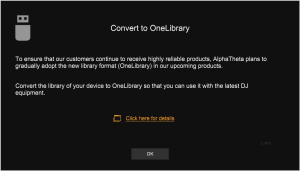
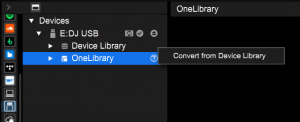
See the "USB Export Guide" for more details.
https://rekordbox.com/en/support/faq/rekordbox7/#faq-89337
There may be differences between the playlist and Histories of the 2 libraries.
You can synchronize 2 libraries with rekordbox for Mac/Windows.
See the "USB Export Guide" for more details.
https://rekordbox.com/en/support/faq/rekordbox7/#faq-89314
Deleting a playlist or track is reflected only on the library for which the control is performed. Perform deletion controls on both of the libraries.
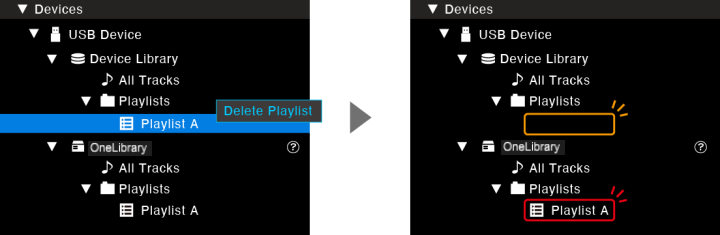
https://rekordbox.com/en/support/faq/rekordbox7/#faq-89312
There may be differences between the playlist and Histories of the 2 libraries.
You can synchronize 2 libraries with rekordbox for Mac/Windows.
See the "USB Export Guide" for more details.
https://rekordbox.com/en/support/faq/rekordbox7/#faq-89286
No, there aren't.
In the same way as before, you have access to LINK EXPORT.
https://rekordbox.com/en/support/faq/rekordbox7/#faq-89284
There may be differences between the playlist and Histories of the 2 libraries.
You can synchronize 2 libraries with rekordbox for Mac/Windows.
See the "USB Export Guide" for more details.
https://rekordbox.com/en/support/faq/rekordbox7/#faq-q700031
The file formats used by each streaming service are as follows:
(*1) The file formats varies depending on your subscription plan.
For more details, check the website of each streaming service.
https://rekordbox.com/en/support/faq/rekordbox7/#faq-83466
The following audio quality is supported by each streaming service.
AAC 256kbps
Default (Ogg 320kbps)
Low (Ogg 96kbps)
High Quality 256kbps(AAC)
128kbps(MP3)
Lossless(FLAC)
High(256 AAC)
Standard(128 AAC)
Lossless(FLAC)
High(256 AAC)
Standard(128 AAC)
Lossless(FLAC) 44.1kHz 16bit
High(AAC) 320kbps
https://rekordbox.com/en/support/faq/rekordbox7/#faq-77494
Spotify is a music streaming service available worldwide, offering access to over 100 million tracks.
If you subscribe to Spotify Premium, you can start using it immediately simply by logging in to rekordbox.
For more details, please visit the Spotify website.
For information on Spotify support, please check from here.
https://rekordbox.com/en/support/faq/rekordbox7/#faq-88949
You cannot add Spotify tracks to rekordbox's [Playlists].
Playlists created in the Spotify mobile app, desktop app, or Web Player can be accessed from the Spotify category in the Media Browser.
https://rekordbox.com/en/support/faq/rekordbox7/#faq-88691
You cannot import Spotify tracks into [Collection].
Select Spotify in Media Browser and load tracks from the track list to the deck.
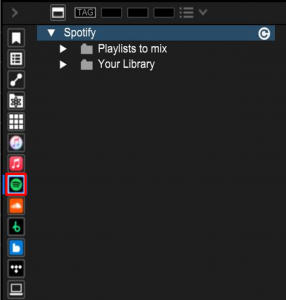
https://rekordbox.com/en/support/faq/rekordbox7/#faq-88670
You can automatically log in to TIDAL by connecting a USB storage device or SD memory card created on rekordbox for CloudDirectPlay authentication to your DJ equipment and logging in to rekordbox CloudDirectPlay.
Also, with some DJ equipment, you can automatically log in to TIDAL by logging into rekordbox CloudDirectPlay using a mobile device.
Some DJ equipment allows NFC login and QR code login. Please refer to the respective FAQs for details.
* As of rekordbox ver. 7.0.6, login to TIDAL has been changed to a Single Sign On method.
With the Single Sign On method, if you log in to TIDAL on rekordbox in advance, you do not need to enter your login account and password for TIDAL on the DJ equipment.
https://rekordbox.com/en/support/faq/rekordbox7/#faq-q700024
You can automatically log in to Apple Music by connecting a USB storage device or SD memory card created on rekordbox for CloudDirectPlay authentication to your DJ equipment and logging in to rekordbox CloudDirectPlay.
Also, with some DJ equipment, you can automatically log in to Apple Music by logging into rekordbox CloudDirectPlay using a mobile device.
Some DJ equipment allows NFC login and QR code login. Please refer to the respective FAQs for details.
*Apple Music uses the single sign-on method for logging in.
With the Single Sign On method, if you log in to Apple Music on rekordbox in advance, you do not need to enter your login account and password for Apple Music on the DJ equipment.
https://rekordbox.com/en/support/faq/rekordbox7/#faq-q700023
Cloud Analysis is compatible with the following DJ equipment.
(As of September 2025)
https://rekordbox.com/en/support/faq/rekordbox7/#faq-87484
You can use rekordbox CloudDirectPlay with the following compatible DJ equipment:
(As of September 2025)
https://rekordbox.com/en/support/faq/rekordbox7/#faq-q700150
To use Cloud Analysis on DJ equipment, you must prepare the following environment and settings.
*Some DJ equipment allows NFC login and QR code login. Please refer to the respective FAQs for details.
https://rekordbox.com/en/support/faq/rekordbox7/#faq-87456
You will need the following listed below:
Refer to the "rekordbox CloudDirectPlay Operation Guide" on the Manuals page for how to use rekordbox CloudDirectPlay.
*1 Some DJ equipment allows NFC login and QR code login. Please refer to the respective FAQs for details.
*2 With Core plan and Free plan (Hardware Unlock or owner registration), you can use Cloud Export for up to 1000 songs.
https://rekordbox.com/en/support/faq/rekordbox7/#faq-q700034
The ver. 7 trial period is 30 days. During this period, you can use almost all features except for some cloud functions.
After the trial ends, you will automatically transition to the Free plan.
Please close the upgrade notice that appears after the trial ends.
After the trial ends, you can use basic functions by connecting a Hardware Unlock device even without subscribing to a paid plan.
During the trial period, [TRIAL] will be displayed on rekordbox while the Hardware Unlock device is connected.
*For more details about Hardware Unlock devices, please refer to this link.
If you want to continue using paid plan features after the trial ends, you need to subscribe to a plan.
You can upgrade from the notice displayed after the trial ends.
*For more details about plans, please refer to this link.
https://rekordbox.com/en/support/faq/rekordbox7/#faq-86863
In rekordbox for Mac/Windows, you can play up to 3 Apple Music tracks simultaneously on 3 Decks.
https://rekordbox.com/en/support/faq/rekordbox7/#faq-86777
By performing settings with the following procedures, you can automatically export collections when closing rekordbox.
https://rekordbox.com/en/support/faq/rekordbox7/#faq-84681
Yes you can. It can be used by exporting collection in XML format.
Export collection in XML format with the following procedures.
https://rekordbox.com/en/support/faq/rekordbox7/#faq-84655
Tribe XR is a platform that enables users to learn DJ skills on authentic DJ equipment in VR.
https://rekordbox.com/en/support/faq/rekordbox7/#faq-84632
rekordbox CloudDirectPlay enables you to play tracks from the latest version of your rekordbox library – directly from the cloud – when using Compatible DJ equipment.
Refer to the "rekordbox CloudDirectPlay Operation Guide" on the Manuals page for how to use rekordbox CloudDirectPlay.
Note: Free plan and Core plan users can use up to 20 tracks that can be added to the [Trial playlist - Cloud Library Sync].
https://rekordbox.com/en/support/faq/rekordbox7/#faq-83405
You can use Cloud Library Sync to sync your library on the cloud with the libraries on your computers and mobile devices.
Upload tracks and videos to the cloud, then you can play them on other devices as well.
For example, you can seamlessly use the same library on the computer you use for music production and the laptop you use for DJing. You can also prepare tracks for DJing using a mobile device when you're on the move.
Here are the differences depending on the plan you chose to use.
You can upload and sync up to 20 tracks that can be added to the [Trial playlist - Cloud Library Sync], which is a playlist for sync.
Please note: The entire library will not be synchronized.
The entire library can be synchronized.
You can select individual playlists and tracks to then upload them to the cloud.
This will depend on the Dropbox plan you're using for storage capacity when uploading files.
The entire library can be synchronized.
You can either select individual playlists and tracks to upload to the cloud, or automatically upload all your files.
You can also automatically upload up to 5 TB worth of files on your Dropbox account.
The entire library can be synchronized if you add the Cloud Option to the Free plan, Core plan, or Creative plan.
You can make selections by playlist and track, and upload them to the cloud.
You can also automatically upload up to 1 TB worth of files on your Dropbox account.
See here for information on the Synchronization methods for the Creative plan and Professional plan.
To find out more information, watch the Cloud Library Sync tutorial video, click here.
https://rekordbox.com/en/support/faq/rekordbox7/#faq-83338
It is a function to filter playlists in Cloud Direct Play.
You can set the playlists that can be viewed from devices that are supported for Cloud Direct Play in advance.
*This function is only available to those who have subscribed to the Cloud Option, Creative plan, or Professional plan.
https://rekordbox.com/en/support/faq/rekordbox7/#faq-82652
It is a function to export playlists to the cloud. This allows you to view the exported playlists on devices that are supported for Cloud Direct Play.
*There is no limit to the number of tracks that you can export with the Cloud Option, Creative plan, or Professional plan.
*With the Core plan and Free plan (limited to those connected to Hardware Unlock device, or those for which owner registration has been completed), you can export up to 1,000 songs. You cannot export songs with other options under the Free Plan.
https://rekordbox.com/en/support/faq/rekordbox7/#faq-q700025
To play tracks marked with "E" on Apple Music, you need to enable the following settings.
[Preferences] > [Advanced]category > [Others]tab > Apple Music > Explicit
*You may not be able to change the settings in some regions or countries.
https://rekordbox.com/en/support/faq/rekordbox7/#faq-82638
To show the BPM and keys of tracks on Apple Music, you need to import the tracks to rekordbox and perform track analysis.
https://rekordbox.com/en/support/faq/rekordbox7/#faq-82634
No, some Apple Music tracks cannot be stored offline.
https://rekordbox.com/en/support/faq/rekordbox7/#faq-82630
No, they cannot be played offline.
They can only be streamed if playing them on rekordbox.
https://rekordbox.com/en/support/faq/rekordbox7/#faq-82626
For the latest information on countries and regions where Apple Music is available, check out the Apple website.
https://rekordbox.com/en/support/faq/rekordbox7/#faq-82620
Cancellation
You can cancel your monthly or yearly subscription at any time.
Even if you cancel your subscription, you'll continue to have access to your rekordbox plan until the end of your current billing period.
If you decide to cancel your subscription, please visit the following page, which only opens for subscribers.
After you cancel your paid plan, you can continue to use it until the date which would have been your next billing date, but you won’t be able to sign up for another plan until that date. If you’d like to switch to another plan instead, please select another plan on the plan page.
If you’ve already cancelled your subscription, you can reinstate it on the plan page.
https://rekordbox.com/en/plan/
Changing Plans
If you’d like to change from your current plan to another one, please select the alternative plan on the plan page.
Please don’t cancel your subscription first, or you won’t be able to sign up to use the alternative plan until the date that would have been your next billing date.
https://rekordbox.com/en/plan/
If you change your paid plan, the timing of the switchover depends on the plan you select. Please check here for details.
Refund
If you request a refund within 14 days of the start of your subscription, we'll refund you via the payment method you used to purchase your subscription.
To receive a refund, you'll need to apply via the Cleverbridge website (https://www.cleverbridge.com/refund/) within 14 days of the start of your subscription.
Your access to rekordbox (paid plan) will end within five (5) working days of processing the refund request.
After 14 days from the start of your subscription, you won't be entitled to a refund.
For refund requests, complete the application form on the Cleverbridge website (https://www.cleverbridge.com/refund/).
https://rekordbox.com/en/support/faq/rekordbox7/#faq-q700015
If you have an issue with payment, contact Cleverbridge (https://support.cleverbridge.com/hc/).
https://rekordbox.com/en/support/faq/rekordbox7/#faq-10337
Yes, playlists on the following streaming services can be edited.
(As of December 2024)
https://rekordbox.com/en/support/faq/rekordbox7/#faq-q700195
The following factors can be considered.
https://rekordbox.com/en/support/faq/rekordbox7/#faq-78167
If you can't properly scan the QR code, you can enter the offer code directly in this page and acquire a license.
https://rekordbox.com/en/support/faq/rekordbox7/#faq-78162
Yes you can. However, you must cancel your current license.
A screen that urges you to cancel the license is displayed when you select the button for the paid plan you want to subscribe to on the Plans page.
You can subscribe to the paid plan by canceling your license on that screen.
https://rekordbox.com/en/support/faq/rekordbox7/#faq-78158
The offer code is unavailable while you're subscribed to the paid plan.
Try either of the following.
https://rekordbox.com/en/support/faq/rekordbox7/#faq-78151
Log in to rekordbox with the same AlphaTheta account and activate it.
If you are using rekordbox for the first time, download it from this page on your PC/Mac.
https://rekordbox.com/en/support/faq/rekordbox7/#faq-78144
If you don't have an AlphaTheta account, you will be required to register an account first.
Account registration can be performed from "Don't have an account? Register now" in the login screen.
After registration is complete, access again.
https://rekordbox.com/en/support/faq/rekordbox7/#faq-78131
It is a code used to acquire a license in order to use the paid plan of rekordbox for Mac/Windows.
It is distributed through advertising campaigns, etc.
The types of licenses and periods of validity that can be acquired with this code vary by advertising campaign.
Please be aware that this code is different from the coupon code that is entered when subscribing to the plan.
https://rekordbox.com/en/support/faq/rekordbox7/#faq-78120
The DMX interfaces that currently supported by the Lighting function are as follows.
https://rekordbox.com/en/support/faq/rekordbox7/#faq-78762
Please see the ENTTEC Support page and download the driver.
Update your mac OS, or if you have reinstalled your interface, the driver may also need to be reinstalled.
https://rekordbox.com/en/support/faq/rekordbox7/#faq-q700022
To use an ENTTEC DMX interface, first connect to rekordbox and confirm the following.
https://rekordbox.com/en/support/faq/rekordbox7/#faq-q700021
Importing play histories is limited to EXPORT mode.
Switch to EXPORT mode to use this function.
https://rekordbox.com/en/support/faq/rekordbox7/#faq-77716
Even if [Import the play history automatically] is set to ON, the same name and contents as the previously imported play history will not be imported automatically.
You can manually import the play histories in the following ways.
Select the [Display Devices] icon in the Media Browser, select the play history you wish to import from the [Histories] folder in the USB storage device (or SD memory card), right-click and select [import History] from the context menu.
https://rekordbox.com/en/support/faq/rekordbox7/#faq-77710
The default setting is to delete the play histories from the device when importing the play histories in the USB storage device (or SD memory card).
By changing the following settings, you can keep the play histories on your device.
Turn OFF [Prefernces] > [Devices] category > [Delete from the device after importing the play history].
https://rekordbox.com/en/support/faq/rekordbox7/#faq-77696
No, some TIDAL tracks cannot be stored offline.
https://rekordbox.com/en/support/faq/rekordbox7/#faq-78228
Some products that have been discontinued for a long time may no longer be supported by rekordbox. The following DJ equipment is not guaranteed to work.
Examples of equipment no longer supported by rekordbox
*DDJ-RZX is not compatible with rekordbox ver. 7.
Please use rekordbox ver. 6. You can download rekordbox ver. 6 from the archive.
For the latest information, please refer Compatible DJ units page.
https://rekordbox.com/en/support/faq/rekordbox7/#faq-76265
The limitations on the playback of offline tracks for each streaming service are as follows.
*The duration of offline playback may vary depending on the track.
Please start rekordbox and log in to the streaming service periodically to maintain offline playback availability after 30 days.
https://rekordbox.com/en/support/faq/rekordbox7/#faq-q700151
Yes. Select the applicable tracks on the TIDAL tracklist and store it offline to save the track to rekordbox and allow for it to be played offline.
(Ver. 7.0.4 or later)
https://rekordbox.com/en/support/faq/rekordbox7/#faq-75698
Key Shift and Keyboard of PAD MODE can be used on PAD Display during DDJ-GRV6 connection. (Does not support LIST Display)
Set [PAD mode] to [Auto] or [Customize] > [PAD Display].
([Preferences] > [View]category > [Layout]tab)
https://rekordbox.com/en/support/faq/rekordbox7/#faq-75303
Updating rekordbox may require to log in to the streaming services again.
By logging in again, you will have access to the latest functions of the streaming service.
https://rekordbox.com/en/support/faq/rekordbox7/#faq-74584
https://rekordbox.com/en/support/faq/rekordbox7/#faq-q700016
You can set the start position of DRUM CAPTURE as the BeatGrid through the following method.
If the Deck is paused:
If the Deck is playing:
https://rekordbox.com/en/support/faq/rekordbox7/#faq-75378
DRUM SWAP automatically stops when the deck playback stops or when BEAT SYNC to the deck cannot be maintained.
Examples when the deck playback stops:
Examples when BEAT SYNC to the deck cannot be maintained:
https://rekordbox.com/en/support/faq/rekordbox7/#faq-75376
Files with the extension “.rbsc” extracted from the DRUMS Stem can be played in the PERFORMANCE mode or LIGHTING mode of rekordbox for Mac/Windows under the account from which the DRUMS Stem was extracted.
https://rekordbox.com/en/support/faq/rekordbox7/#faq-75373
Files with the extension “.rbsc” extracted from the DRUMS Stem can be exported in the PERFORMANCE mode or LIGHTING mode of rekordbox for Mac/Windows under the account from which the DRUMS Stem was extracted.
Extracted files cannot be used in the following:
https://rekordbox.com/en/support/faq/rekordbox7/#faq-75370
Preinstalled or additional download "Factory Presets" can be acquired through the following method.
Reboot rekordbox.
Click [File]menu > [Additional Contents] > [GROOVE CIRCUIT FACTORY SAMPLES PACK] > [Download], download the GROOVE_CIRCUIT_FACTORY_SAMPLES_PACK.spp file,
click [File]menu > [Additional Contents] > [GROOVE CIRCUIT FACTORY SAMPLES PACK] > [Import], and select the downloaded GROOVE_CIRCUIT_FACTORY_SAMPLES_PACK.spp file.
https://rekordbox.com/en/support/faq/rekordbox7/#faq-75366
ver. 7.0.4 or later:
The display switches through the [Preferences] > [Erweitert] category > [STEMS] tab > [STEM Waveform Display] ON/OFF setting.
Up to ver. 7.0.3:
The display switches each time the ![]() icon at the top of the Enlarged Waveform is clicked.
icon at the top of the Enlarged Waveform is clicked.
https://rekordbox.com/en/support/faq/rekordbox7/#faq-75270
In Preferences below, select [Prioritize sound quality].
[Preferences] > [Extensions] category > [STEMS] tab > [STEMS Analysis Process]
*See the recommended CPUs listed here when using [Prioritize sound quality].
https://rekordbox.com/en/support/faq/rekordbox7/#faq-q700020
GROOVE CIRCUIT can be controlled using the following DJ equipment.
(As of October 2024)
Each function can be used through mapping with the MIDI LEARN function on other DJ equipment. (Subscription to a plan higher than Core plan is required for the MIDI LEARN function.)
See "MIDI LEARN Operation Guide" for mapping methods using the MIDI LEARN function.
https://rekordbox.com/en/support/faq/rekordbox7/#faq-q700019
If [Move] is selected when uploading tracks, the tracks will move from the original folder to the Dropbox folder.
As a result, the tracks in the folder that the iTunes/Apple Music app refers to are deleted and can't be played.
To upload a track and keep it in the folder that the iTunes/Apple Music app refers to, select [Copy].
You can switch this setting in [Preferences] > [CLOUD] category > [Library Sync] tab > [Operation for uploading tracks].
If you've already moved a track to a Dropbox folder, you can return it to the previous folder by selecting [Cloud Library Sync] > [Move to local storage] in the context menu.
https://rekordbox.com/en/support/faq/rekordbox7/#faq-74673
DRUM SWAP SLOT plays audio from the beginning so the silent part is played as well.
If there is no sound at the beginning of the audio, you can remove the silent part using DAW software or EDIT mode (*) which is available in plans higher than Creative Plan. (Silent parts will be added at the beginning of audio for certain file formats such as MP3. Use the audio by removing the silent part and saving them in formats such as WAV, AIFF, etc.)
*See "EDIT mode operation guide" for how to use the EDIT function.
The EDIT function is available on subscriptions higher than Creative Plan.
See here for details on plan.
https://rekordbox.com/en/support/faq/rekordbox7/#faq-74600
Yes. Playing DRUM SWAP SLOT quantizes the beginning of audio within DRUM SWAP SLOT to match the deck beat position.
https://rekordbox.com/en/support/faq/rekordbox7/#faq-74598
If MIDI devices other than supported controllers are connected, mouse controls and keyboard shortcuts become disabled on the GROOVE CIRCUIT function.
If subscribed to the plan, MIDI LEARN, mouse control, and keyboard shortcut controls become available.
Refer to here for GROOVE CIRCUIT supported DJ controllers.
https://rekordbox.com/en/support/faq/rekordbox7/#faq-74596
A remix function that uses DRUMS Stem of a track. You can replace the DRUMS Stem of a track with the drum loop audio source, extract the DRUMS Stem, or apply FX only to the DRUMS Stem.
https://rekordbox.com/en/support/faq/rekordbox7/#faq-74589
See the rekordbox System requirements in addition to the following recommended CPUs before using [Prioritize sound quality].
Windows:
Intel® processor Core i7 (13th generation or later) / i9 (9th generation or later)
AMD Ryzen™7 5000 series or later
Mac:
Intel® processor Core i5 / i7 / i9 (with 2019 Mac or later)
Apple M1 series or later
Windows:
Intel® processor Core i9 (9th generation or later)
AMD Ryzen™7 7000 series or later
Mac:
Apple M1 series or later
*Operation is not guaranteed for all computers that meet the above system requirements.
https://rekordbox.com/en/support/faq/rekordbox7/#faq-q700018
No, you don't have to set them again.
When you run ver. 7 for the first time, your current library will be converted for use with ver. 7.
All information in your library, such as cues, beatgrid, and playlists, will be copied over. (Alternatively you can select [File] menu > [Library] > [Import your library from ver.5 (or earlier)].)
https://rekordbox.com/en/support/faq/rekordbox7/#faq-73007
Yes, you can subscribe to the paid plan while in the free trial period.
https://rekordbox.com/en/support/faq/rekordbox7/#faq-73001
Enable [Preferences] > [Analysis] category > [Track Analysis] tab > [Radar Analysis]
to use [Collection Radar] and [Streaming Radar].
https://rekordbox.com/en/support/faq/rekordbox7/#faq-70933
Track Suggestion is a recommendation function that displays recommended tracks as a list based on the loading track and tracks specified in the list.
You can select up to 5 recommendations, including [Era], [Mood], [Association], [Collection Radar], and [Streaming Radar] with Track Suggestion.
While [Era], [Mood], and [Association] make recommendations based on track meta data, [Collection Radar] and [Streaming Radar] recommend tracks with similar musical characteristics based on unique algorithms developed using AI learning.
Track Suggestion can be displayed using the sub-panel button located in Tree View or on the right side of the browse screen.
https://rekordbox.com/en/support/faq/rekordbox7/#faq-70928
DDJ-RZX is not supported on rekordbox ver. 7.
https://rekordbox.com/en/support/faq/rekordbox7/#faq-q30
This might occur in the following cases.
You'll need Creative or Professional Plan to use Vocal Position Detection and display.
For details on the features available in each plan, see here.
The system requirements for rekordbox is here.
https://rekordbox.com/en/support/faq/rekordbox7/#faq-q700012
Connect the DJ equipment and PC/Mac with a USB cable, and check [Preferences] > [Audio]category > [Input/Output]tab > [Mixer Mode] (in PERFORMANCE mode).
DJM-V10*
DJM-TOUR1
DJM-A9
DJM-900NXS2
DJM-750MK2
DJM-450
DJM-250MK2
DJM-S11
DJM-S9
DJM-S7
euphonia
DDJ-SZ
OPUS-QUAD
XDJ-XZ
*NOTE: The DJM-V10-LF does not support this automatic deck selection feature. If the auto mode does not work as expected, please select the deck manually.
(As of May 2024)
https://rekordbox.com/en/support/faq/rekordbox7/#faq-71647
Supported video file formats are as follows:
Extension: avi, mpg, mp4, m4v, mov
Video format Codec: h.264, mpeg-4, mpeg-2
Resolution: up to 1920 x 1080
Audio format: LPCM (aiff), aac, mp3
Note: Some contents may not be reproduced or on certain OS.
https://rekordbox.com/en/support/faq/rekordbox7/#faq-71617
To use the video function, access [Preferences] > [Extensions]category > [Video]tab, then checkmark the [Enable Video Function] checkbox.
However, as functions are limited in the Free plan, caution messages will be displayed on the external monitor.
https://rekordbox.com/en/support/faq/rekordbox7/#faq-71612
On rekordbox ver. 7, [Collection Radar/Streaming Radar] is available under [Track Suggestion] as a new recommendation function.
The [?☆] icon is displayed for tracks that do not have the analysis data required for recommendation.
Tracks with the [?☆] icon displayed cannot be recommended as a base track with [Collection Radar/Streaming Radar].
Even if tracks with analysis data are being used as base tracks, tracks without analysis data are not recommended.
To fix the problem, right-click the track and select [Add New Analysis Data] from the context menu.
https://rekordbox.com/en/support/faq/rekordbox7/#faq-70748
Display the sub browser window and drag and drop tracks you want to add to the playlist from [Collections] to add them.
*Vertical display and horizontal display is available as display methods for the sub browser window.
Selecting the "vertical" displays the browser window and sub browser window lined up next to each other vertically.

Selecting the "horizontal" displays the browser window and sub browser window lined up next to each other horizontally.

https://rekordbox.com/en/support/faq/rekordbox7/#faq-71567
Possible reasons are as follows.
https://rekordbox.com/en/support/faq/rekordbox7/#faq-71561
The shared members need to log in to the streaming service for the streaming service tracks to be displayed.
The shared members must be subscribed as well as logged in to the same streaming service.
https://rekordbox.com/en/support/faq/rekordbox7/#faq-71555
Possible reasons are as follows.
https://rekordbox.com/en/support/faq/rekordbox7/#faq-71549
Collaborative playlists cannot be used to share track data (music files).
Please use a different method to receive the tracks from the owner and follow the steps below to locate the missing tracks.
https://rekordbox.com/en/support/faq/rekordbox7/#faq-71538
Track data cannot be shared with a collaborative playlist. To share tracks that are saved locally on a Windows or Mac computer, the tracks need to be shared using a separate procedure.
When sharing with other members a playlist created based on the tracks on a streaming service, all those members need to be subscribed to that streaming service.
https://rekordbox.com/en/support/faq/rekordbox7/#faq-71534
https://rekordbox.com/en/support/faq/rekordbox7/#faq-71527
Collaborative Playlist can be used by Professional plan users.
Follow the steps below.
https://rekordbox.com/en/support/faq/rekordbox7/#faq-71519
Collaborative Playlist is a function that allows a user to share a playlist with other users and, in turn, also share with those users the information displayed in the tracklist, including the title, artist, and preview waveform of each track.
Up to 5 users including the owner can share a Collaborative Playlist.
The members who have accepted the owner’s invitation to share the Collaborative Playlist are referred to as the shared members.
If you have the same track data (music files) as the owner, or if you are subscribed to the same streaming service as the owner and share the streaming service tracks, more detailed information including the CUE, GRID, and Phrases can also be shared.
https://rekordbox.com/en/support/faq/rekordbox7/#faq-71513
Not all functions are available.
Go here for details.
*Available functions vary by use method and connected DJ equipment.
https://rekordbox.com/en/support/faq/rekordbox7/#faq-71405
It's not possible to convert a rekordbox ver. 7 library to a ver. 5 library.
https://rekordbox.com/en/support/faq/rekordbox7/#faq-71334
Go to [File] > [Library] and select [Import your library from ver. 5 (or earlier)].
Follow the on-screen instructions to convert the library.
https://rekordbox.com/en/support/faq/rekordbox7/#faq-71311
You'll need to convert the library you used with rekordbox ver. 5 (or an earlier version), to use it with ver. 6.
If rekordbox ver. 5 (or earlier) is installed on your computer, you'll see a button to begin the library conversion when you start rekordbox ver. 7 for the first time.
Follow the on-screen instructions to start converting your library.
Please note that the library conversion may take some time and you won't be able to use rekordbox ver. 6 until the conversion has finished.
You can use rekordbox ver. 6 without importing your library from ver. 5 (or earlier). In this case you would use rekordbox with an empty library.
You can also start rekordbox ver. 6 with an empty library, convert your old library from ver. 5 (or earlier), and then import the library to ver. 6 at a later. date Find out how to do this here.
https://rekordbox.com/en/support/faq/rekordbox7/#faq-71278
rekordbox ver. 7 offers paid plans and free of charge (Free).
Please see the Plans page for details on the features and prices of each plan.
https://rekordbox.com/en/support/faq/rekordbox7/#faq-71246
The number of computers/mobile devices that can be activated is up to 3 for the Core plan, 4 for the Creative plan, and 8 for the Professional plan.
Additionally, the number of computers/mobile devices that can be activated is up to 3 if the Cloud Option is added to the Free plan.
If you reach the limit, deactivate a device before activating a new one.
If this does not solve the issue, visit rekordbox.com, open My Page, and go to Licenses to see the activation status for each device.
https://rekordbox.com/en/support/faq/rekordbox7/#faq-71217
You need to activate your computer on Preferences in rekordbox.
Open the [Preferences] and turn on the [ON/OFF] button to the right of [Activate this computer] on the [PLAN] category.
https://rekordbox.com/en/support/faq/rekordbox7/#faq-71178
You need to activate your computer.
In rekordbox for Mac/Windows, open [Preferences] and turn on the [ON/OFF] button to the right of [Activate this computer] on the [PLAN] category.
For Professional plan/Cloud Option users:
https://rekordbox.com/en/support/faq/rekordbox7/#faq-71138
Your subscription plan won't be cancelled and you'll continue to be billed as usual.
Even after deactivating your computer/mobile device, you can keep using rekordbox via the Free plan on the same computer/mobile device.
https://rekordbox.com/en/support/faq/rekordbox7/#faq-71118
The subscription plan is associated with the account you signed up with. If you switch to another account, you'll also switch to that account's subscription plan. So, you won't be able to use your subscription plan if you switch to an account that doesn't have a subscription.
If you switch to an account that has no subscription plan associated, you can use the rekordbox Free plan.
https://rekordbox.com/en/support/faq/rekordbox7/#faq-71087
Use of the following features is limited with these plans:
https://rekordbox.com/en/support/faq/rekordbox7/#faq-71063
You can sign up, cancel, or change your subscription from the plan page while logged in to your subscription account.
https://rekordbox.com/en/plan/
For terms and conditions of plan subscription, cancellation, and modification, please check here.
https://rekordbox.com/en/support/faq/rekordbox7/#faq-71045
Yes, you can use multiple computers under a single rekordbox ver. 7 subscription plan.
Log in with the Alphatheta account details you used for the subscription plan and activate the additional computers.
https://rekordbox.com/en/support/faq/rekordbox7/#faq-71005
Check the email address of the AlphaTheta account with which you're logged into rekordbox (Mac/Windows) from the [INFO] window or [Preferences].
The email address with which you're logged into rekordbox is displayed on the upper right area of the [INFO] window.

The email address with which you're logged into rekordbox is displayed on the upper right area of the [Preferences] > [Plan] category or [CLOUD] category.

https://rekordbox.com/en/support/faq/rekordbox7/#faq-70993
HOT CUE and MEMORY CUE are automatically set using Phrase analysis information on CUE Analysis (auto).
To improve CUE Analysis precision, perform the following procedures and generate your CUE point information (personal CUE trend information).
This may improve the positioning of HOT CUE and MEMORY CUE to the desired points.
https://rekordbox.com/en/support/faq/rekordbox7/#faq-70961
HOT CUE and MEMORY CUE may not be set on CUE Analysis if track phrases cannot be analyzed or the track is too short.
If the amount of track phrases and bars is too low in number, the amount of HOT CUE and MEMORY CUE set in CUE Analysis may become lower compared to the amount set in HOT CUE and MEMORY CUE [Upper limit].
The amount of MEMORY CUE may be lower than the amount before CUE Analysis if [Prohibit overwriting CUEs] is off.
https://rekordbox.com/en/support/faq/rekordbox7/#faq-70954
This message is displayed since there is currently concentrated access on the server where recommended track information is stored.
Wait a while and try again.
https://rekordbox.com/en/support/faq/rekordbox7/#faq-70949
To use [Collection Radar] and [Streaming Radar], recommendation analysis data is required.
Recommendation analysis data is generated when importing, loading, or reanalyzing tracks.
An [?☆]icon is displayed on imported tracks that do not have recommendation analysis data.
If setting a track without analysis data as the base track, tracks will not be recommended.
Additionally, even if a track with analysis data is set as the base track, tracks without analysis data are not recommended.
Right-click the track and select [Add New Analysis Data] from the context menu.
If the number of tracks is extremely low or if the recommendation conditions are set narrowly, tracks may not be displayed.
Increase the number of tracks with recommendation analysis data or review recommendation conditions.
https://rekordbox.com/en/support/faq/rekordbox7/#faq-70944
Reanalysis of BeatGrid is not required.
Right-click the track and select [Add New Analysis Data] from the context menu.
If running [Add New Analysis Data] for all tracks in the library, perform operations following the procedures below.
If tracks that already have recommendation analysis data exist when all tracks are selected, the addition of analysis data for that track is skipped automatically.
https://rekordbox.com/en/support/faq/rekordbox7/#faq-70938
No, it is not. rekordbox ver. 7 is available without library conversion when updating from ver. 6 to ver. 7.
https://rekordbox.com/en/support/faq/rekordbox7/#faq-70923
The color of the waveform that can be displayed depends on the model.
BLUE/RGB/3Band
BLUE/RGB
BLUE
*1 For this DDJ/DJM series, the color of the waveform can be changed in the [Preferences] of rekordbox.When set to 3Band, the color of the waveform is displayed in BLUE.
(List correct as of May 2024)
https://rekordbox.com/en/support/faq/rekordbox7/#faq-q700013
On a Mac, the install folder for ver. 7 has been renamed from [rekordbox 6] to [rekordbox 7].
Use Finder to select [Applications], click the [rekordbox 7] folder, then double-click rekordbox.app to start ver. 7.
Make sure the icon for ver. 7 is the one on the Dock if you want to start it from there.
https://rekordbox.com/en/support/faq/rekordbox7/#faq-70868
You can switch between accounts on [INFO] and [Preferences] windows.


https://rekordbox.com/en/support/faq/rekordbox7/#faq-70855
You don't have to reanalyze tracks.
Right-click the track and select [Add New Analysis Data] from a context menu.
Follow the steps below to select [Add New Analysis Data] for the all the tracks of the library.
If the selected track contains a track that already has the analysis data for recommendation, the analysis will automatically skip the track.
https://rekordbox.com/en/support/faq/rekordbox7/#faq-70856
You can use rekordbox ver. 6 on the same computer even after installing ver. 7.
However, you can't run ver. 6 and ver. 7 at the same time.
https://rekordbox.com/en/support/faq/rekordbox7/#faq-70827
Yes, the subscription plan is automatically carried over.
https://rekordbox.com/en/support/faq/rekordbox7/#faq-70787
A window is displayed when launched if you are using the Free plan.
The window will not be displayed if you subscribe to the paid plan or perform owner registration.
https://rekordbox.com/en/support/faq/rekordbox7/#faq-70782
Data was overwritten with the new account and owner rights may have been transferred to a new owner.
If you own the product, perform owner registration again.
https://rekordbox.com/en/support/faq/rekordbox7/#faq-70778
Yes you can.
If you perform owner registration by connecting DJ equipment, data is overwritten on your account and owner rights are transferred from the previous owner to the new owner (you).
https://rekordbox.com/en/support/faq/rekordbox7/#faq-70773
Product registration is a system to register products by scanning QR codes found on My Page on the website or imprinted on the product.
Additionally, product registration can be performed by connecting the product to rekordbox.
Product registration can be performed on several accounts per product.
Owner registration can be performed on rekordbox by connecting DJ equipment to rekordbox.
Owner registration can only be performed on 1 account per product.
https://rekordbox.com/en/support/faq/rekordbox7/#faq-70768
You can use rekordbox ver. 7 without a subscription.However, the available features vary depending on how you use the software and what kind of DJ equipment you connect.
When using EXPORT mode
Track management, track import to USB devices, LINK Export, recording, and more.
However, the following are required to use some functions.
When using PERFORMANCE mode
DJ mixing is available on this mode.
Any of the following is required to control PERFORMANCE mode or record DJ mixes using DJ equipment.
Go here for details concerning functions that are available on each plan and Cloud Option.
https://rekordbox.com/en/support/faq/rekordbox7/#faq-70762
When the free trial period expires, a plan upgrade guide is displayed.
To continue using paid functions, confirm the functions and prices of the plan you intend to use, and subscribe to the plan.
If you do not with to subscribe to the plan, paid functions will no longer be available.
https://rekordbox.com/en/support/faq/rekordbox7/#faq-70757
We've renewed the rekordbox subscription structure and the ver. 5 plans won't work with ver. 7.
Check the features and prices for each plan and choose a plan for ver. 7. If you no longer need your ver. 5 subscription plan, cancel it.
You can compare the features of each new plan here.
https://rekordbox.com/en/support/faq/rekordbox7/#faq-70752
You can try using the 30 Day Free Trial for rekordbox ver. 7.
The trial is available once per Free plan user account.
https://rekordbox.com/en/support/faq/rekordbox7/#faq-70746
Library Sync enables you to prepare tracks for your DJ performance using the same library on different devices which are logged into the same AlphaTheta account.
There are 2 types of Library Sync: Mobile Library Sync and Cloud Library Sync.
Please see the links below to find out more.
Mobile Library Sync: here.
Cloud Library Sync: here.
You can use Library Sync with rekordbox for Mac/Windows (ver. 6 or later) and rekordbox for iOS/Android (ver. 3 or later).
https://rekordbox.com/en/support/faq/rekordbox7/#faq-39501
If you didn't receive the AlphaTheta account confirmation e-mail, there's a possibility that you entered a wrong e-mail address or the confirmation e-mail ended up in the “spam folder”, etc.
* When you are using Gmail, right-click on the confirmation e-mail in your "spam folder" and click "not spam".
https://rekordbox.com/en/support/faq/rekordbox7/#faq-q600153
If your USB storage device or SD card is authenticated with another AlphaTheta account, you'll need to cancel the authentication using one of the following methods.
https://rekordbox.com/en/support/faq/rekordbox7/#faq-34883
You'll still be able to use your Dropbox account that was previously used in the Professional DJ team/Cloud Option DJ team, but your Dropbox account will no longer have 5TB or 1TB storage capacity, and will instead work as a Dropbox Basic account (capacity: up to 2GB).
Previously saved music files won't be deleted even if the total amount exceeds the 2GB limit, but you won't be able to upload any more data.
You can rejoin the Professional DJ team/Cloud Option DJ team with your Dropbox account at any time if you subscribe to the rekordbox Professional plan/Cloud Option.
Find out more here.
https://rekordbox.com/en/support/faq/rekordbox7/#faq-26432
To use the rekordbox Cloud Storage 5TB powered by Dropbox feature, you'll need to:
Find out more details here.
https://rekordbox.com/en/support/faq/rekordbox7/#faq-26387
Yes, you can store files other than music files, as long as you comply with Dropbox's Terms of Service.
https://rekordbox.com/en/support/faq/rekordbox7/#faq-26411
If you join the Professional DJ team/Cloud Option DJ team using a Dropbox account with a paid personal plan, you'll only need to pay for the rekordbox Professional plan/Cloud Option – you won't be charged twice.
When you set up rekordbox Cloud Storage powered by Dropbox, the payment is automatically switched.
https://rekordbox.com/en/support/faq/rekordbox7/#faq-26413
To change your email address after joining the Professional DJ team/Cloud Option DJ team, you need to unregister your Dropbox account from the team and change your email address in the settings page of your Dropbox account.
Follow the steps below:
Find out more about changing the email address for your Dropbox account here.
https://rekordbox.com/en/support/faq/rekordbox7/#faq-26419
The following functions in Dropbox business will not be available via the Professional plan/Cloud Option:
Find out more about the functions provided in Dropbox Business here.
https://rekordbox.com/en/support/faq/rekordbox7/#faq-26427
It's not possible to join the Professional DJ team and Cloud Option DJ team in any of the following cases:
If either of the above applies to you, you'll need to create a new Dropbox personal account. If you're already using Cloud Library Sync, move your music files to the new Dropbox account. Find details here.
If you don't receive an email from Dropbox inviting you to join the Professional DJ team/Cloud Option DJ team, check your spam folder. If you didn't receive the email, you can also receive an invitation to join the Professional DJ team/Cloud Option DJ team from the notifications on the Dropbox website. Find more information on how to check your notifications here.
https://rekordbox.com/en/support/faq/rekordbox7/#faq-q600152
No, other member will not access to the files in your Dropbox folder.
https://rekordbox.com/en/support/faq/rekordbox7/#faq-q600158
If your Dropbox account is a Dropbox Business team account, rekordbox Cloud Storage 5TB powered by Dropbox and rekordbox Cloud Option 1TB powered by Dropbox cannot be used on your account.
If you create a new Dropbox personal account and join Professional DJ team or Cloud Option DJ team, rekordbox Cloud Storage 5TB powered by Dropbox or rekordbox Cloud Option 1TB powered by Dropbox can be used on this new account.
For more information, see here.
Note:
https://rekordbox.com/en/support/faq/rekordbox7/#faq-36394
In any of the following cases, the change will be applied immediately:
In any of the following cases, the change will be applied on the next renewal date:
What's the "next renewal date"?
Suppose you started a plan on the 10th of the month. If you change the plan between the 1st and 9th (inclusive) of a month, the next renewal date is the 10th of the current month.
If you change plans on the 10th or any following day until the end of the month, the renewal date is the 10th of the next month.
For a yearly plan, it will be the same date one year after the start of the subscription (however, if the first contract date is February 29 of a leap year, it will be February 28 of the following year).
For example, if you started a monthly plan on June 15 and you switch to a yearly payment option for the same plan on September 20, the next renewal date will be October 15.
*Disclaimer: renewal dates may differ due to time zone differences, etc.
https://rekordbox.com/en/support/faq/rekordbox7/#faq-q600057
If you change your plan from the Cloud Option to the Professional plan, the Dropbox account that has joined the Cloud Option DJ team will automatically be invited to the Professional DJ team.
If you change your plan from the Professional plan to the Cloud Option, the Dropbox account that has joined the Professional DJ team will automatically be invited to the Cloud Option DJ team when the Professional plan term of validity expires.
In both cases, check for invitation emails from Dropbox and join the team.
https://rekordbox.com/en/support/faq/rekordbox7/#faq-52052
This is a cloud storage service with up to 1 TB of space you can use by adding the Cloud Option.
By adding your Dropbox personal account to the Dropbox Business team (Cloud Option DJ team), you can use up to 1 TB worth of space on the cloud storage.
Using the Cloud Library Sync enables you to upload and save music and video files to the cloud storage.
Music files already saved to the cloud storage with your Dropbox personal account can be used continually by moving your data files to the Cloud Option DJ team.
Find out more details here.
https://rekordbox.com/en/support/faq/rekordbox7/#faq-52041
A Dropbox Business team for Cloud Option.
You can use up to 1 TB worth of cloud storage space by entering your Dropbox personal account in the Cloud Option DJ team.
https://rekordbox.com/en/support/faq/rekordbox7/#faq-52047
You will first have to make a full payment of the Cloud Option. Afterward, payments for unused days will be refunded.
The maximum rate for refunds is 90%.
https://rekordbox.com/en/support/faq/rekordbox7/#faq-52057
Cloud Analysis is a service that shortens track analysis time by downloading analyzed information (BPM, BEAT GRID, waveforms, and vocal position) of tracks from the server provided by AlphaTheta.
https://rekordbox.com/en/support/faq/rekordbox7/#faq-50887
Yes, you can.
It is recommended that the "My Drive syncing options" be set to the default setting of "Stream files".
For more details, please refer to the following Google Drive Help.
https://rekordbox.com/en/support/faq/rekordbox7/#faq-50642
In order to sync tracks with other computers after importing them from the Google Drive folder, upload them from rekordbox to Google Drive.

However, the Google Drive will have duplicated music files; the existing files and files uploaded from rekordbox.

To avoid saving duplicated music files, move the tracks to a local folder on your computer and then import them into [Collection] of rekordbox.
https://rekordbox.com/en/support/faq/rekordbox7/#faq-q600189
No, for the change to be applied to the Collection, the music files need to be reimported to the Collection after the file extension is changed.
*Because the waveform, time, CUE point, etc. data change when the file extension is modified, data from before this modification cannot be used as is.
Relocate and Auto Relocate also cannot be used when the music files are listed as Missing Files.
https://rekordbox.com/en/support/faq/rekordbox7/#faq-48437
Example:
Procedure for mixing from track A of Deck 1 to track B of Deck 2.
If the replay bar of Deck 1 reaches the beginning of Deck 2, the automatic playing starts.
*The MIX POINT set in steps 5 and 7 can also be set by pressing the [MIX POINT SELECT] button on the MIX POINT LINK panel.
*When the Silent is turned on, the tracks in the deck are muted from the start of a track to the Silent end point. To turn on the Silent, select deck 2 in the MIX IN selection mode after step 7 or 8, then turn on the [SILENT on/off] button.
https://rekordbox.com/en/support/faq/rekordbox7/#faq-46548
Example:
Here explains about the operation method referencing the procedure for assigning the button of MIX POINT LINK to the hardware on MIDI LEARN and mixing track A of Deck 1 to track B of Deck 2.
https://rekordbox.com/en/support/faq/rekordbox7/#faq-46546
Yes, it is possible to zoom in/out the waveform.
Put a mouse cursor on the waveform on MIX POINT LINK panel and operate the mouse wheel.
On Mac, click and hold the waveform on the track pad and swipe it up and down to zoom in/out the waveform.
https://rekordbox.com/en/support/faq/rekordbox7/#faq-46540
For MIX POINT LINK function, you can try mouse operation only when a MIDI/HID device is not connected.
If you want to use a MIDI/HID device or Keyboard shortcuts, you will need to subscribe to a supported Plan.
https://rekordbox.com/en/support/faq/rekordbox7/#faq-46534
Yes, it can be controlled by DJ equipment on which MIX POINT LINK function is mounted.
In addition, you can use each function by assigning it to the hardware on MIDI LEARN.
However, it is necessary to subscribe to a supported Plan.
https://rekordbox.com/en/support/faq/rekordbox7/#faq-46530
Free up the memory space on the PC/Mac and reload the track again.
Example of how to free up the memory space
Close applications that are not in use.
Close the web browser.
Close Windows Explorer and Mac Finder.
You can check the memory used on your PC/Mac from Task Manager for Windows or Activity Monitor for Mac.
Make sure that your PC/Mac meets the necessary System requirements as well.
https://rekordbox.com/en/support/faq/rekordbox7/#faq-45866
Because the music labels or uploaders of some SoundCloud DJ tracks limit offline downloads, not all tracks can be downloaded offline.
https://rekordbox.com/en/support/faq/rekordbox7/#faq-45861
Yes, it can be used.
Please also configure the settings in either of the following ways to avoid copying multiple copies of music files to local storage.
https://help.dropbox.com/en-en/sync/make-files-online-only
https://help.dropbox.com/en-en/sync/selective-sync-overview
https://rekordbox.com/en/support/faq/rekordbox7/#faq-q600167
rekordboxAgent is an application required for the operation of rekordbox ver. 6.
Please refrain from force quitting this application in Task Manager/Activity Monitor, as this can cause issues such as the incorrect operation of rekordbox ver. 6.
rekordboxAgent functions when rekordbox ver. 6 is running, and the rekordbox icon is shown on the taskbar/menu bar.
![]()
Even when rekordbox is not running, this application
so please use this application as it is.
https://rekordbox.com/en/support/faq/rekordbox7/#faq-44024
There have been reports of events such as the corruption of rekordbox libraries due to the use of library management tools not authorized by AlphaTheta Corporation.
We are not responsible for damage to libraries caused by the use of unauthorized tools.
The use of such tools is not advised.
https://rekordbox.com/en/support/faq/rekordbox7/#faq-q600163
If there are 50 or more missing files, the "Copying music files" dialog will appear when starting rekordbox.
You can prevent this with the following method.
Select [Display All Missing Files] from the [File] menu.
In the [Missing File Manager] window, click the [Auto Relocate] or [Relocate] button.
For details, refer to this FAQ.
Select [Display All Missing Files] from the [File] menu.
In the [Missing File Manager] window, click the [Delete] button.
https://rekordbox.com/en/support/faq/rekordbox7/#faq-43270
Your device may be formatted in a file system that is not supported by the DJ equipment.
If the file system is exFAT, only these DJ equipment are available.
If you intend to use other DJ equipment, go here, and format to a file system other than exFAT for use.
https://rekordbox.com/en/support/faq/rekordbox7/#faq-38631
The following functionalities of DJ equipment that supports rekordbox CloudDirectPlay can't be used with the Free and Core plans.
https://rekordbox.com/en/support/faq/rekordbox7/#faq-39640
There are possible causes as follows.
https://rekordbox.com/en/support/faq/rekordbox7/#faq-38691
No. Promotional offers do not apply to annual plans.
https://rekordbox.com/en/support/faq/rekordbox7/#faq-37403
No. The promotional offer is only applicable to plans that are enrolled during the offer period.
If you change to another plan, the promotional offer will not be applied.
Please note that promotional offers will not be applied even if you sign-up again for the original plan.
https://rekordbox.com/en/support/faq/rekordbox7/#faq-37407
Refer to the "rekordbox CloudDirectPlay Operation Guide" on the Manuals page for how to use rekordbox CloudDirectPlay.
https://rekordbox.com/en/support/faq/rekordbox7/#faq-34855
It depends on your SoundCloud subscription plan.
For details, please visit the SoundCloud website.
https://rekordbox.com/en/support/faq/rekordbox7/#faq-36636
With rekordbox 6.5.4 or later, the export/import functions can be used to transfer lighting settings to a different computer.
Steps to transferring settings:
https://rekordbox.com/en/support/faq/rekordbox7/#faq-35593
The lighting settings can be exported/imported with rekordbox 6.5.4 or later.
Go to the LIGHTING mode [File] menu, select [Library] > [Export lighting settings], and save the file.
https://rekordbox.com/en/support/faq/rekordbox7/#faq-35472
For the policy on third-party access to personal files, please see the following link.
rekordbox Software License Agreement
https://rekordbox.com/en/support/faq/rekordbox7/#faq-36225
It may take some time for the authentication button to appear, depending on the number of tracks in your rekordbox library.
See the examples below as a rough guide.
In addition, the authentication button may not be displayed if you are not connected to the Internet.
After connecting to the Internet, reopen Devices of TreeView.
https://rekordbox.com/en/support/faq/rekordbox7/#faq-34865
Yes. Even if you uninstall or upgrade rekordbox, your backups of Device library won't be deleted.
https://rekordbox.com/en/support/faq/rekordbox7/#faq-33687
No. Even if you cancel the Professional plan, your backups of the Device library won't be deleted.
You can use the backup data in the future if you subscribe to the Professional plan again.
https://rekordbox.com/en/support/faq/rekordbox7/#faq-26704
With this feature, you can make a backup of your Device library in advance so you can restore it via rekordbox if the USB storage device you exported files to is corrupted or lost.
https://rekordbox.com/en/support/faq/rekordbox7/#faq-26505
To use the Device library backup, you'll need to satisfy all of the following:
*Not required if you don't want to save backups of the Device library to the cloud.
Supported services are Dropbox and Google Drive.
https://rekordbox.com/en/support/faq/rekordbox7/#faq-26496
No, only the last exported state of the backup is saved for each USB storage device
Older backups will be deleted automatically.
https://rekordbox.com/en/support/faq/rekordbox7/#faq-26490
If the backup process doesn't finish properly, the data won't be visible on another PC/Mac.
In this case, make sure Dropbox is completely synced.
https://rekordbox.com/en/support/faq/rekordbox7/#faq-26484
If the file system of the device you lost and that of the new device you want to save the restored files to is not the same, you can't restore them.
Check the file system of the device you want to save the restore data to.
https://rekordbox.com/en/support/faq/rekordbox7/#faq-26478
The Device library backup doesn't backup music files themselves.
To restore the data, the same music files on your PC/Mac or in the cloud are copied to the new USB storage device.
If you delete a file or move it to another PC/Mac, that file won't be restored.
https://rekordbox.com/en/support/faq/rekordbox7/#faq-26472
They will become available by clicking the [Free] button on the SoundCloud tree. Refer to the SoundCloud website for latest information on supported countries.
https://rekordbox.com/en/support/faq/rekordbox7/#faq-25703
Free DJ Playlist of SoundCloud is a playlist that can be used for free without logging in. (However, the number of available playlists is limited.)
https://rekordbox.com/en/support/faq/rekordbox7/#faq-25685
The track keys provided by streaming services may differ from the keys of tracks that were analyzed during import to rekordbox.
To use the keys provided by streaming services as is, remove the checkmark from the KEY checkbox in the [Track Analysis Settings].
https://rekordbox.com/en/support/faq/rekordbox7/#faq-25380
Supported on version 6.6.0 and later.
High Quality Streaming can be used by accessing [Preferences] > [Advanced] > [Others] > [SoundCloud] and selecting [High Quality 256kbps (AAC)] for [Streaming Audio Quality].
However, [High Quality 256kbps (AAC)] may not be used to play or analyze certain tracks because the AAC format may not be available depending on the track.
In this case, [128kbps (MP3)] will be used to play and analyze the track.
The BeatGrid and CUE points may also need to be reset due to the possibility of the BeatGrid and CUE points shifting when [Streaming Audio Quality] is changed.
r details, see the FAQ.
https://rekordbox.com/en/support/faq/rekordbox7/#faq-q600147
Click here to log in.
You'll find your coupon code.
https://rekordbox.com/en/support/faq/rekordbox7/#faq-18635
The rendering time will be longer for tracks that have been analyzed dynamically, or if the beatgrid has been partially adjusted using the GRID panel. This is because the tracks BeatGrids are no longer static.
You have the option to analyze tracks using Normal analysis, ensuring static BeatGrids and faster and the rendering times.
Please be aware that this can compromise the beatgrids accuracy on tracks that actually require Dynamic analyzing.
https://rekordbox.com/en/support/faq/rekordbox7/#faq-15798
In the Free or Core plan, you can only use the track edit function.
To render edited tracks as audio files, you'll need to subscribe to the Creative or Professional plan.
https://rekordbox.com/en/support/faq/rekordbox7/#faq-15700
You can render audio files in the following formats. (Version 6.5.1 and later)
Mac: FLAC, AIFF, WAV, M4A(128, 192, 256kbps)
Windows: FLAC, AIFF, WAV, M4A(128, 192kbps), MP3(128, 192, 256, 320kbps)
Note: Audio files rendered in M4A format may not be supported by some CDJ and XDJ players. If that is the case, please select a different format.
https://rekordbox.com/en/support/faq/rekordbox7/#faq-15706
You can only edit single tracks in EDIT mode.
https://rekordbox.com/en/support/faq/rekordbox7/#faq-15711
A project is a record of your track edit.
When you save a project, you can close rekordbox then continue editing the track the next time you launch the application.
https://rekordbox.com/en/support/faq/rekordbox7/#faq-15722
As an example, if you apply a coupon that offers a 6-month discount, the cart page will show that the discount will be applied for the first 5 months of the subscription.
This means that in addition to the payment for the first month, a renewal period of 5 months from the next month – totaling 6 months – will be applied.
https://rekordbox.com/en/support/faq/rekordbox7/#faq-q600143
For the latest news on supported countries, refer to the Beatsource Streaming website.
https://rekordbox.com/en/support/faq/rekordbox7/#faq-12855
Beatsource Streaming is a subscription streaming service that DJs can use to access the Beatsource music catalog.
You'll need a separate subscription to use this service.
For details, refer to the Beatsource website.
Click here for the Beatsource FAQ page.
https://rekordbox.com/en/support/faq/rekordbox7/#faq-12814
You can't choose the billing date. After your 30-day free trial ends, you'll be billed every month or year on the same date until you cancel your subscription.
https://rekordbox.com/en/support/faq/rekordbox7/#faq-10289
You will not need to sign up to Dropbox separately, as unlimited Dropbox storage capacity is included in the plan price.
You'll need to sign up for each streaming service separately, regardless of which rekordbox subscription plan you use.
https://rekordbox.com/en/support/faq/rekordbox7/#faq-10264
The artist name, album title and track title information you entered when recording is written in the recorded file and in your rekordbox library but not in your iTunes library.
https://rekordbox.com/en/support/faq/rekordbox7/#faq-q500319
Hover the mouse over the platter to show [RESET]*. Click [RESET] to return to the original BPM.

*When selecting [2Deck Horizontal] or [4Deck Horizontal], [R] is shown instead of [RESET].

The following procedures will solve the problem.
https://rekordbox.com/en/support/faq/rekordbox7/#faq-q500315
In the RELATIVE mode, BeatGrid is not synced. Only BPM is synced.
https://rekordbox.com/en/support/faq/rekordbox7/#faq-q500316
No. We do not support any control vinyl, CD nor control signal WAV data of other manufacturers.
If you use them, they won’t work properly, for example, the marker on the vinyl and the cue point and the playhead positions may not match.
https://rekordbox.com/en/support/faq/rekordbox7/#faq-q500412
To use the DVS feature on multi-players (CDJ, XDJ), the control signal exclusive for DVS is needed.
Please download our control signal WAV file
and burn it on CD-R or save it in USB memory, etc.
https://rekordbox.com/en/support/faq/rekordbox7/#faq-q500402
You cannot only play video without audio.
You can play such videos in combination with audio files.
https://rekordbox.com/en/support/faq/rekordbox7/#faq-q502402
Yes. Connect an external monitor to your computer using an HDMI cable, etc. (*Video output from a compatible controller to external monitor, etc. is not supported.)
https://rekordbox.com/en/support/faq/rekordbox7/#faq-q502401
Yes. The changes are saved.
https://rekordbox.com/en/support/faq/rekordbox7/#faq-5008
The [Bank] is a variation of [Scene] consisting of
COOL
NATURAL
HOT
SUBTLE
WARM
VIVID
CLUB 1
CLUB 2.
https://rekordbox.com/en/support/faq/rekordbox7/#faq-4989
The [Macro] means combination of multiple [Scene].
https://rekordbox.com/en/support/faq/rekordbox7/#faq-4971
If tracks are not phrase-analyzed, you cannot perform lighting in sync with the tracks.
https://rekordbox.com/en/support/faq/rekordbox7/#faq-4926
The [Venue] is a function that allows you to save DMX channel assignment information (1 universe) of multiple lighting fixtures sets separately according to your needs.
https://rekordbox.com/en/support/faq/rekordbox7/#faq-4908
The LIGHTING mode is a mode to assign lighting fixtures and edit lighting scenes.
It has the following screens :
https://rekordbox.com/en/support/faq/rekordbox7/#faq-4889
Inflyte is a music promotion platform.
Promoters and record labels use it to share tracks with DJs so they can play them in their sets.
https://rekordbox.com/en/support/faq/rekordbox7/#faq-4763
This feature enables you to start lighting effects automatically when all tracks have stopped playing.
You can start and stop lighting effects at any time, even during playback.
For details, see the LIGHTING mode operation guide.
https://rekordbox.com/en/support/faq/rekordbox7/#faq-4741
When hardware such as a DJ controller is connected, you can't change the BPM of Ableton Link using the TEMPO slider.
To control the BPM via hardware, you have to control the BPM on the Ableton Link subscreen (*1).
To do this, MIDI mapping is needed for the encoder or the button you want to use.
*1 While Ableton Link is turned on, you can right-click the [LINK] button in the global section and choose to show or hide the Ableton Link subscreen.
https://rekordbox.com/en/support/faq/rekordbox7/#faq-4732
You can change the BPM in the following ways:
*1 While Ableton Link is turned on, you can right-click the [LINK] button in the global section and choose to show or hide the Ableton Link subscreen.
https://rekordbox.com/en/support/faq/rekordbox7/#faq-4720
Turn on the [LINK] button in the global section to enable Ableton Link.
Then turn on the [LINK] button on the deck you want to sync with the BPM of Ableton Link. (If Ableton Link is enabled, the decks' [BEAT SYNC] buttons will change to [LINK].)
Please note you can't sync to the BPM of Ableton Link in the following cases:
https://rekordbox.com/en/support/faq/rekordbox7/#faq-4709
Ableton Link is a technology that aligns the timing of different devices connected to a local network.
Simply connect to the same network and you can jam with other people using applications and hardware that support Ableton Link.
Anyone can join or exit the jam session freely. And you can simultaneously play or stop multiple applications and/or hardware devices connected via Ableton Link.
https://rekordbox.com/en/support/faq/rekordbox7/#faq-4700
You can hide them using the Cloud column filter.
https://rekordbox.com/en/support/faq/rekordbox7/#faq-4690
The track might not have been downloaded to the device you're using.
Use the icons displayed in the [Collection] window to check whether tracks are downloaded.
Check the status of your Dropbox desktop application.
See here for information on the Synchronization methods.
https://rekordbox.com/en/support/faq/rekordbox7/#faq-4668
When a track title is grayed out, it means the file hasn't been transferred from your other computers/mobile devices. To play the track in rekordbox, you need to transfer it from your other computers/mobile devices in one of the following ways:
rekordbox (Mac/Windows): Select the track from a track list, right-click and select [Cloud Library Sync] > [Upload] from the context menu.
rekordbox (iOS): Swipe a track to the left, tap [...], and select [Upload to Cloud].
3. Once the track has been uploaded, it will be downloaded automatically by the Dropbox desktop application installed on your computer.
https://rekordbox.com/en/support/faq/rekordbox7/#faq-4656
Beatport Streaming is a subscription streaming service that DJs can use to access the Beatport music catalog.
A separate signing up is required to use this service.
For details, refer to the Beatport website.
Click here for the Beatport FAQ page.
https://rekordbox.com/en/support/faq/rekordbox7/#faq-q502610
For the latest news on supported countries, refer to the Beatport website.
https://rekordbox.com/en/support/faq/rekordbox7/#faq-q502609
Yes. Select your desired tracks from the track list in the Beatport category of the tree view and store them to the rekordbox by choosing [Store Offline] to play them in an offline environment.
https://rekordbox.com/en/support/faq/rekordbox7/#faq-q502608
For the latest news on supported countries, refer to the SoundCloud website.
https://rekordbox.com/en/support/faq/rekordbox7/#faq-q502606
Imported tracks and information such as cue points in one version won't be synced with the other version.
https://rekordbox.com/en/support/faq/rekordbox7/#faq-1477
Yes, it can be controlled by DJ equipment on which STEMS function is mounted.
In addition, you can use each function by assigning it to the hardware on MIDI LEARN.
However, it is necessary to subscribe to a supported Plan or connect a HardwareUnlock device.
https://rekordbox.com/en/support/faq/rekordbox7/#faq-72377
Check the following.
https://rekordbox.com/en/support/faq/rekordbox7/#faq-72397
Check the following.
In addition, carrying out the following may resolve the insufficient memory space, however, change the setting at your own risk.
https://rekordbox.com/en/support/faq/rekordbox7/#faq-q700183
The maximum number of computers/mobile devices you can activate with a single subscription plan is:
*You must log in with the account you used to start the subscription.
https://rekordbox.com/en/support/faq/rekordbox7/#faq-1650
Deactivating a device does not cancel your subscription. If you want to end your subscription, please follow the cancellation procedure.
See details on how to cancel your subscription here.
https://rekordbox.com/en/support/faq/rekordbox7/#faq-9868
See the license check menu on My Page on the website.
https://rekordbox.com/en/support/faq/rekordbox7/#faq-2001
We have received reports that there are sudden changes to the volume when music files (AAC) purchased from the iTunes Store are played on rekordbox.
This can be improved by converting the music files to an uncompressed file format (AIFF, WAV).
For how to convert the files, please see the iTunes User Guide.
Convert music file formats in iTunes on PC
https://rekordbox.com/en/support/faq/rekordbox7/#faq-q600185
The following DJ equipment supports exFAT.
As of September 2025
https://rekordbox.com/en/support/faq/rekordbox7/#faq-q700010
File systems supported by rekordbox are the following.

*Go here for DJ equipment that support exFAT.
Refer to the Pioneer DJ support page for SD memory cards and USB storage devices that are available on DJ equipment.
https://rekordbox.com/en/support/faq/rekordbox7/#faq-q600157
If the tracks in your playlist aren't on the PC/Mac or mobile device you're using, they won't upload to the cloud.
Instead, upload the track from the PC/Mac or mobile device where it's stored.
https://rekordbox.com/en/support/faq/rekordbox7/#faq-12376