FAQ
What do you need help with?
Support
Information
Compatibility
Guide
Help
What do you need help with?
If you're synchronizing a lot of data using Cloud Library Sync, rekordbox may respond slow depending on your computer and network environment.
In this case, pausing sync may solve the issue.
- To pause sync
Right-click the Cloud Library Sync icon that appears in the system tray on Windows or in the menu bar on Mac and select [Pause sync].

Changes made in rekordbox library after you pause sync will not be synchronized to rekordbox on other devices until you restart sync.
- To restart sync
Right-click the Cloud Library Sync icon that appears in the system tray on Windows or in the menu bar on Mac and select [Start sync].
Even if you pause sync, synchronization will start when you relaunch Windows/Mac.
https://rekordbox.com/en/support/faq/trouble-shooting-7/#faq-q600144
The volume level of recording may be too high.
Turn the recording level knob. Adjust the recording level maximum to the level in which not all the meters hitting red.
Record again.
![]()
https://rekordbox.com/en/support/faq/trouble-shooting-7/#faq-q500321
The CDJ-3000X can browse tracks and playlists on a USB storage device only if OneLibrary (formerly Device Library Plus) has been exported to that device.
Follow the steps below to export OneLibrary.
Note: If you are using XDJ-AZ, OPUS-QUAD, or OMNIS-DUO, export OneLibrary using the same procedure as for the CDJ-3000X.
OneLibrary Export Procedure
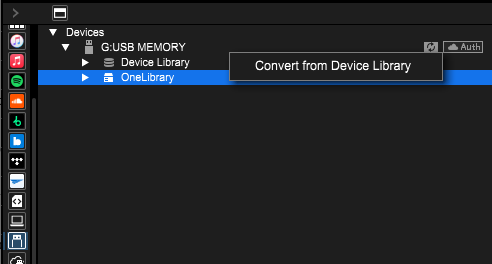
This operation exports a OneLibrary with the same content as the existing Device Library to the USB storage device.
After that, you will be able to browse tracks and playlists on the CDJ-3000X just as you can on other players.
From then on, whenever you export tracks or playlists to a USB storage device, the files will be automatically added to both the existing Device Library and the OneLibrary.
Caution: If you convert when OneLibrary already exists on the USB storage device, it will be overwritten. As a result, any playlists or playback histories stored only in OneLibrary will be lost.
For more details, please refer to the "USB Export Guide".
https://rekordbox.com/en/support/faq/trouble-shooting-7/#faq-q700038
When using Firefox, you may experience issues logging in to Dropbox or Google drive.
In such cases, try changing your computer's default browser to Google Chrome, Microsoft Edge, or another browser to log in.
https://rekordbox.com/en/support/faq/trouble-shooting-7/#faq-90182
DDJ-RZX is not supported on rekordbox ver. 7.
https://rekordbox.com/en/support/faq/trouble-shooting-7/#faq-q30
This might occur in the following cases.
You'll need Creative or Professional Plan to use Vocal Position Detection and display.
For details on the features available in each plan, see here.
The system requirements for rekordbox is here.
https://rekordbox.com/en/support/faq/trouble-shooting-7/#faq-q700012
Free up the memory space on the PC/Mac and reload the track again.
Example of how to free up the memory space
Close applications that are not in use.
Close the web browser.
Close Windows Explorer and Mac Finder.
You can check the memory used on your PC/Mac from Task Manager for Windows or Activity Monitor for Mac.
Make sure that your PC/Mac meets the necessary System requirements as well.
https://rekordbox.com/en/support/faq/trouble-shooting-7/#faq-45866
If there are 50 or more missing files, the "Copying music files" dialog will appear when starting rekordbox.
You can prevent this with the following method.
Select [Display All Missing Files] from the [File] menu.
In the [Missing File Manager] window, click the [Auto Relocate] or [Relocate] button.
For details, refer to this FAQ.
Select [Display All Missing Files] from the [File] menu.
In the [Missing File Manager] window, click the [Delete] button.
https://rekordbox.com/en/support/faq/trouble-shooting-7/#faq-43270
Your device may be formatted in a file system that is not supported by the DJ equipment.
If the file system is exFAT, only these DJ equipment are available.
If you intend to use other DJ equipment, go here, and format to a file system other than exFAT for use.
https://rekordbox.com/en/support/faq/trouble-shooting-7/#faq-38631
The artist name, album title and track title information you entered when recording is written in the recorded file and in your rekordbox library but not in your iTunes library.
https://rekordbox.com/en/support/faq/trouble-shooting-7/#faq-q500319
We have received reports that there are sudden changes to the volume when music files (AAC) purchased from the iTunes Store are played on rekordbox.
This can be improved by converting the music files to an uncompressed file format (AIFF, WAV).
For how to convert the files, please see the iTunes User Guide.
Convert music file formats in iTunes on PC
https://rekordbox.com/en/support/faq/trouble-shooting-7/#faq-q600185